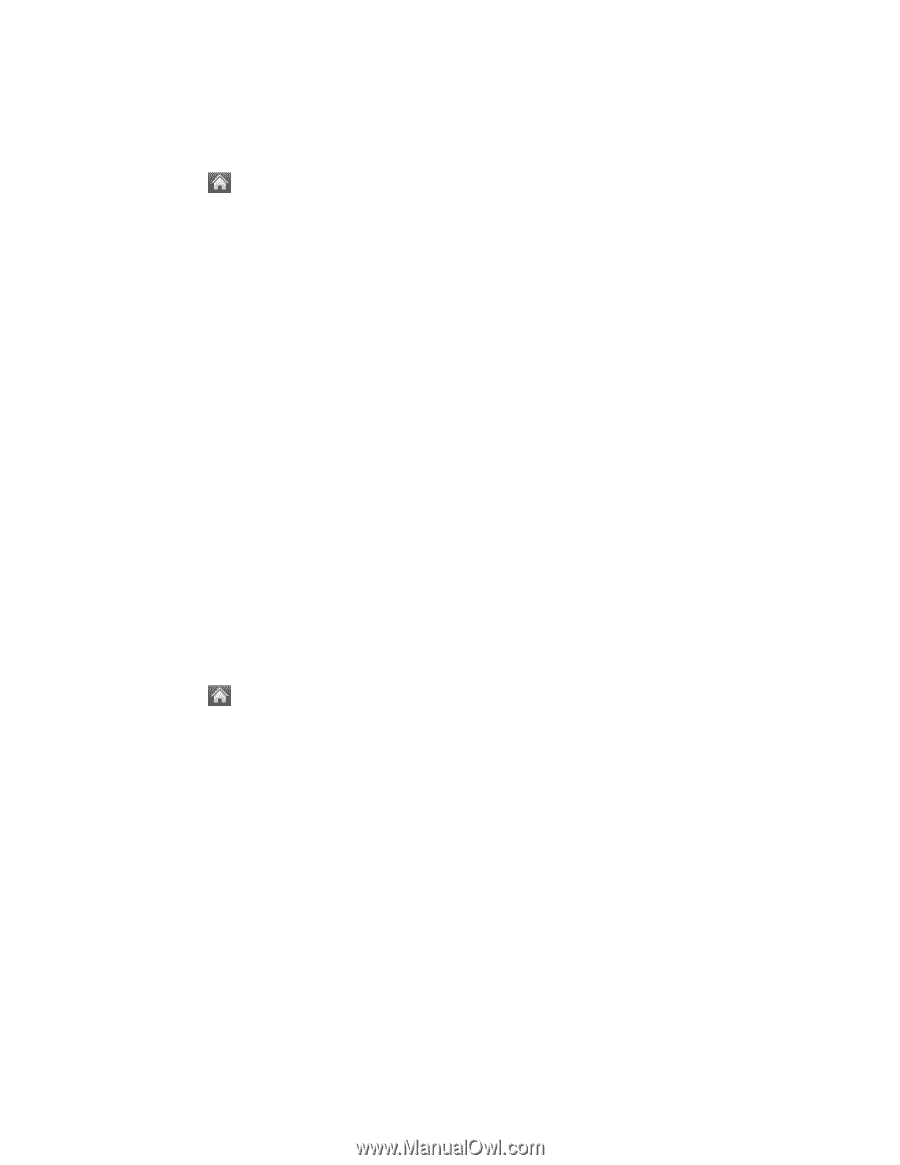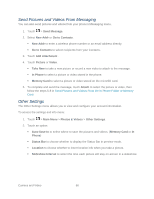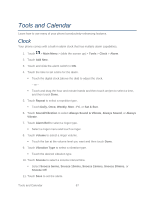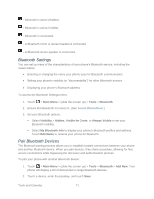LG LN272S User Guide - Page 74
Send Pictures and Videos From Messaging, Other Settings, Go to Contacts
 |
View all LG LN272S manuals
Add to My Manuals
Save this manual to your list of manuals |
Page 74 highlights
Send Pictures and Videos From Messaging You can also send pictures and videos from your phone„s Messaging menu. 1. Touch > Send Message. 2. Select New Addr or Go to Contacts . New Addr to enter a wireless phone number or an email address directly. Go to Contacts to select recipients from your Contacts. 3. Touch Add Attachment . 4. Touch Picture or Video. Take New to take a new picture or record a new video to attach to the message. In Phone to select a picture or video stored in the phone. Memory Card to select a picture or video stored on the microSD card. 5. To complete and send the message, touch Attach to select the picture or video, then follow the steps 5-8 in Send Pictures and Videos From the In Phone Folder or Memory Card. Other Settings The Other Settings menu allows you to view and configure your account information. To access the settings and info menu: 1. Touch > Main Menu > Photos & Videos > Other Settings. 2. Touch an option: Auto-Save to to select where to save the pictures and videos. (Memory Card or In Phone) Status Bar to choose whether to display the Status Bar in preview mode. Location to choose whether to insert location info when you take a picture. Slideshow Interval to select the time each picture will stay on-screen in a slideshow. Camera and Video 66