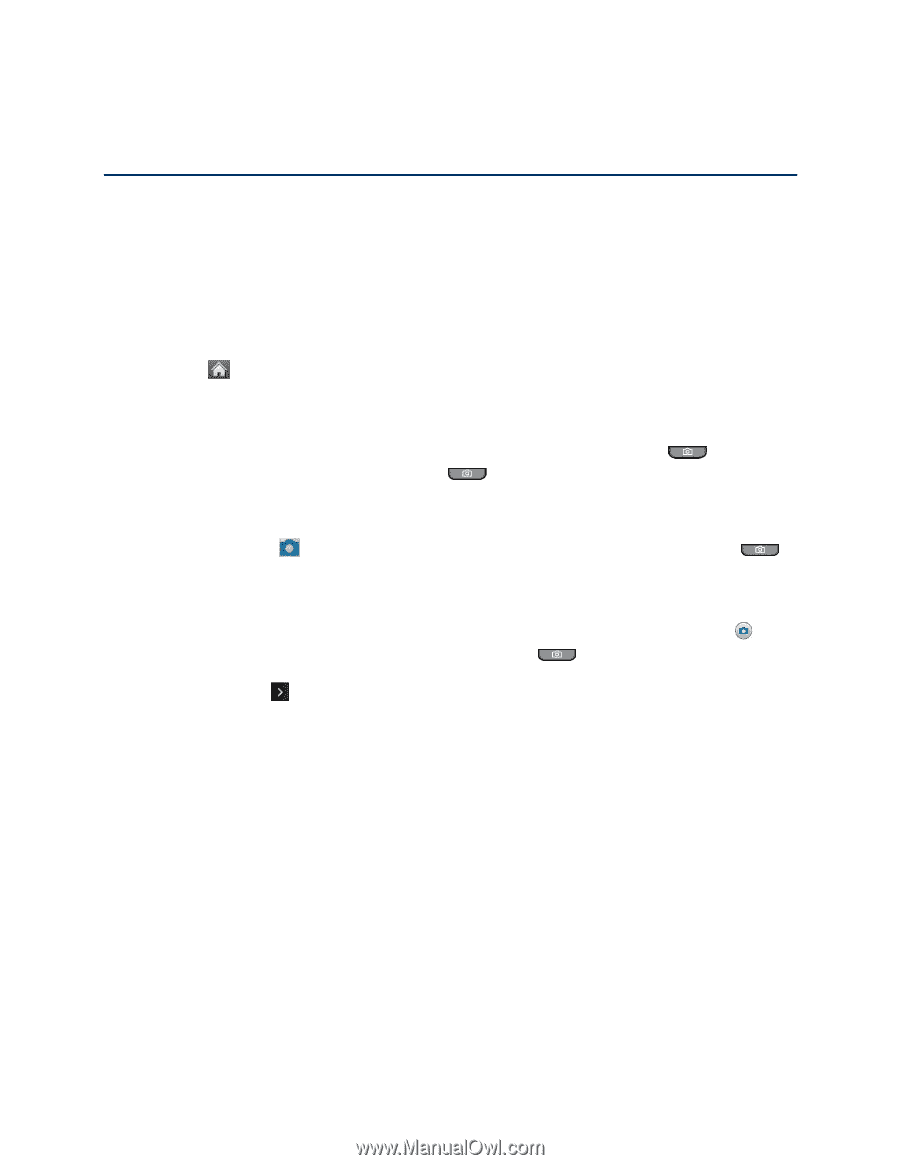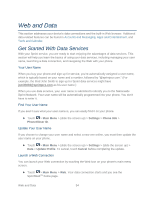LG LN272S User Guide - Page 66
Camera and Video, Take Pictures
 |
View all LG LN272S manuals
Add to My Manuals
Save this manual to your list of manuals |
Page 66 highlights
Camera and Video You can use the camera or camcorder to take and share pictures and videos. Your device comes with a 2.0 megapixel camera with an autofocus feature that lets you capture sharp pictures and videos. Take Pictures Taking pictures with your phone„s built-in camera is as simple as choosing a subject, pointing the lens, and pressing a button. 1. Touch > Main Menu > Photos & Videos > Camera to activate camera mode. Additional camera options are available through the camera mode options menu. See Camera Mode Options for more information. Shortcut: To activate camera mode, you can also press the Camera Key twice, or press and hold the Camera Key . (See Your Phone Overview.) 2. Using the phone„s display screen as a viewfinder, aim the camera lens at your subject. 3. Touch Capture, if the QWERTY keyboard is open, or press the Camera Key until the shutter sounds. Your phone automatically saves the picture to the default storage area. To return to camera mode to take another picture, touch Take New Picture, if the QWERTY keyboard is open, or the Camera Key . 4. Touch More or if the QWERTY keyboard is open for more options: Send to send your picture in a message. (See Send Pictures and Videos.) Assign to assign the picture as a: • Main Screen to use the picture as a screen saver. • Picture ID to display the picture for all incoming calls. • Lock Screen to use the picture as a lock screen. Delete to delete the picture you just took. Go to Album to go to the In Phone folder or Memory Card folder (if available) to review your saved pictures. Take New Picture to return to camera mode to take another picture. Camera and Video 58