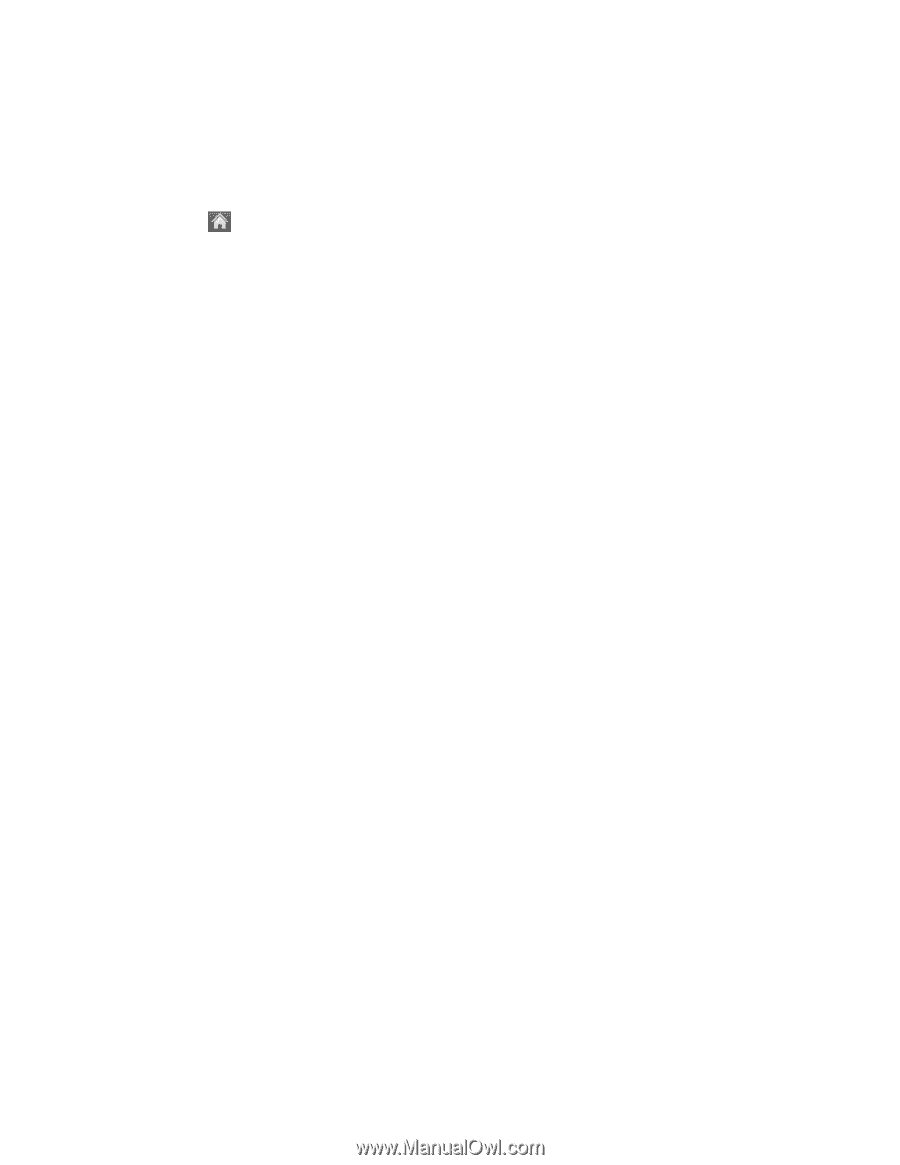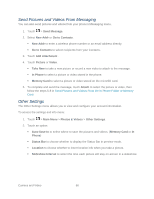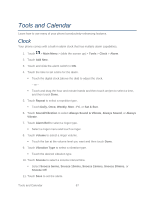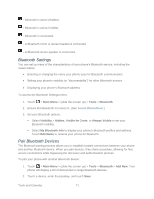LG LN272S User Guide - Page 76
Calendar, Add an Event to the Calendar, Select Days
 |
View all LG LN272S manuals
Add to My Manuals
Save this manual to your list of manuals |
Page 76 highlights
Calendar Your Calendar helps organize your time and reminds you of important events. Add an Event to the Calendar 1. Touch > Main Menu > (slide the screen up) > Tools > Calendar. 2. Touch the day to which you would like to add an event and touch Add New. The current day is the default. 3. Touch Time to select a time for the event. Slide the hour, minute, and am/pm wheel up or down. Touch End and then set the end time and touch Done. For an all-day event, touch All Day. 4. Touch Content to enter notes about the event. Enter a note or memo and touch Save. 5. Touch Related person to select contacts related to the event. After selecting related persons in the Contacts list touch Done. 6. Touch Alarm to set an alarm time. Select None, On time, 5 minutes, 10 minutes, 1 hour, 1 day, or 2 days and touch Done. 7. Touch Alarm Bell to select a ringer type. Select a ringer menu and touch a ringer. 8. Touch Volume to select a ringer volume. Touch the bar at the volume level you want and then touch Done. 9. Touch Location to enter a location. Enter the event location and touch Save. (See Entering Text.) 10. Touch Set Repeat to select a repeating status. Select None, Daily, Mon - Fri, Select Days, Weekly, Monthly, or Yearly and then touch Done. 11. Touch Save to save the event. Tools and Calendar 68