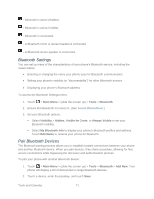LG LN272S User Guide - Page 84
Connect Your Phone to Your Computer, Main Menu, Tools, Mass Storage, File Manager, EMAIL, BLUETOOTH
 |
View all LG LN272S manuals
Add to My Manuals
Save this manual to your list of manuals |
Page 84 highlights
Compatible files stored in your microSD are accessible through your microSD card folders. 1. With the microSD card inserted, touch > Mass Storage > File Manager. > Main Menu > (slide the screen up) > Tools 2. Touch a folder (for example DCIM, EMAIL, BLUETOOTH, SOUND or brew). 3. To view or play a file, touch it or the appropriate key. Note: For information on file and folder options available through File Manager, see File Manager. Connect Your Phone to Your Computer Before using your phone„s mass storage capabilities, you need to prepare your phone„s settings to synchronize with your desktop or laptop computer. Once you have connected the phone to the computer, you can transfer your data to or from the microSD card. 1. With the microSD card inserted, connect your phone to your computer using a compatible USB cable. 2. The USB Connection menu should open automatically; select Connect To PC. If the menu doesn„t open, then touch > Main Menu > (slide the screen up) > Tools > Mass Storage > Connect to PC. 3. Read the notice and touch Yes. To remove the connection: ► When you have finished transferring data, press and touch Yes. After the message that your device is disconnected, it is safe to remove the USB cable. Important Connection Information ● No driver installation is required for Windows 2000/ ME/XP/Vista/7 users. ● To avoid loss of data, DO NOT remove the USB cable, the microSD card, or the battery while files are being accessed or transferred. ● DO NOT use your computer to change or edit folder or file names on the microSD card, and do not attempt to transfer large amounts of data from the computer to the microSD card. Doing so may cause the microSD card to fail. ● DO NOT turn off or restart your computer, or put it into standby mode, while using a mass storage device. Doing so will result in loss or damage of data. ● While you are connected to the computer, your phone„s screen will display "Phone Off." You cannot make or receive calls. Tools and Calendar 76