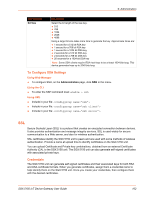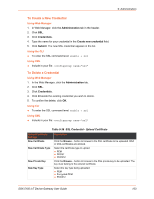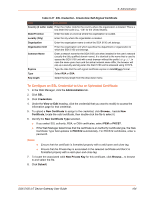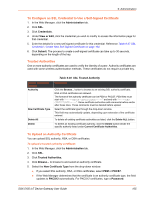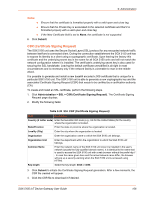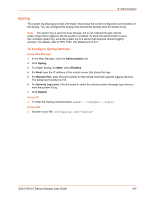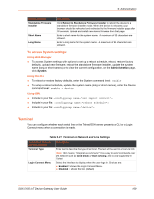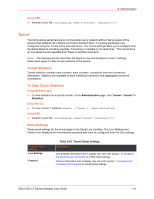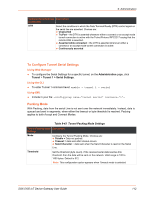Lantronix SGX 5150 User Guide - Page 107
Syslog, To Con Syslog Settings, Using Web Manager, Using CLI, Using XML
 |
View all Lantronix SGX 5150 manuals
Add to My Manuals
Save this manual to your list of manuals |
Page 107 highlights
9: Administration Syslog The system log (Syslog) provides information that shows the current configuration and statistics of the Syslog. You can configure the Syslog host and set the severity level for events to log. Note: The system log is saved to local storage, but is not retained through reboots unless diagnostics logging to the file system is enabled. To allow the administrator to save the complete system log, save the system log to a server that supports remote logging services. For details, refer to RFC 3164. The default port is 514. To Configure Syslog Settings Using Web Manager 1. In the Web Manager, click the Administration tab. 2. Click Syslog. 3. To enable Syslog, for State, select Enabled. 4. For Host, type the IP address of the remote server that stores the logs. 5. For Remote Port, enter the port number for the remote host that supports logging services. The default port number is 514. 6. For Severity Log Level, click the arrow to select the minimum level message type that you want the system to log. 7. Click Submit. Using CLI To enter the Syslog command level: enable > configure > syslog Using XML Include in your file: