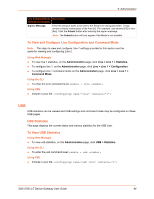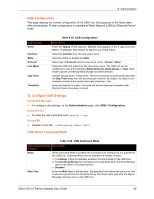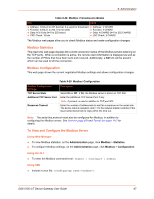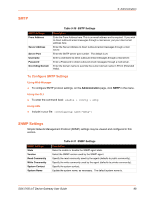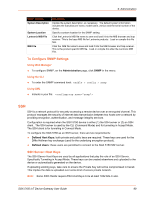Lantronix SGX 5150 User Guide - Page 94
To View and Con Line Configuration and Command Mode, Using Web Manager, Using the CLI, Using XML
 |
View all Lantronix SGX 5150 manuals
Add to My Manuals
Save this manual to your list of manuals |
Page 94 highlights
9: Administration Line Command Mode Description Settings (continued) Signon Message Enter the string of bytes to be sent to the Serial Line during boot time. It may contain a binary character(s) of the form [x]. For example, use decimal [12] or hex [0xc]. Click the Submit button after entering the signon message. Note: The Submit button will only appear if the Mode is not disabled. To View and Configure Line Configuration and Command Mode Note: The steps to view and configure Line 1 settings provided in this section are the same for viewing and configuring Line 2. Using Web Manager To view line 1 statistics, on the Administration page, click Line > Line 1 > Statistics. To configure line 1, on the Administration page, click Line > Line 1 > Configuration. To configure line 1 command mode on the Administration page, click Line > Line 1 > Command Mode. Using the CLI To enter the Line command level: enable > line Using XML Include in your file: USB USB statistics can be viewed and USB settings and command mode may be configured on these USB pages. USB Statistics This page displays the current status and various statistics for the USB Line. To View USB Statistics Using Web Manager To view usb statistics, on the Administration page, click USB > Statistics. Using the CLI To enter the usb command level: enable > usb Using XML Include in your file: SGX 5150 IoT Device Gateway User Guide 94