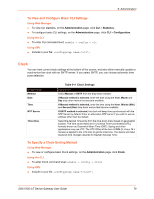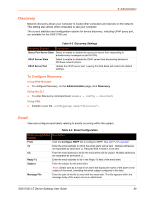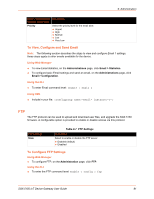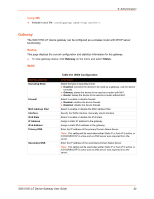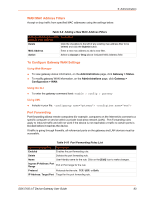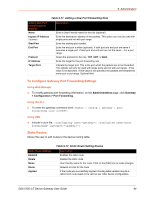Lantronix SGX 5150 User Guide - Page 84
To Con Gateway Port Forwarding Settings, Using Web Manager, Using the CLI, Using XML
 |
View all Lantronix SGX 5150 manuals
Add to My Manuals
Save this manual to your list of manuals |
Page 84 highlights
9: Administration Table 9-11 Adding a New Port Forwarding Rule Adding New Port Forwarding Rule Settings Name Ingress IP Address (Optional) Start Port End Port Protocol IP Address Target Port Description Enter a User Friendly name for the rule (optional) Enter the destination address of the packets. This option can only be used with single ports and not with port range. Enter the starting port number. Enter the end port number (optional). If start port and end port are same it assumes a single port. If start port and end port are not the same - it is a port range. Select the protocol for the rule. TCP, UDP, or Both. Enter the target for the port forwarding rule. Indicate the target port. This is the port which the packets are to be forwarded. This options can only be used with single ports and not with port range. If this value is not specified. If this value is not specified, the packets are forwarded to same port or pot range. Optional field. To Configure Gateway Port Forwarding Settings Using Web Manager To modify gateway port forwarding information, on the Administrations page, click Gateway > Configuration > Port Forwarding. Using the CLI To enter the gateway command level: enable > config > gateway > port forwarding rule Using XML Include in your file: Static Routes Allows the user to add routes to the device routing table. Static Route Settings Enabled Delete Name Route Applied Table 9-12 Static Route Setting Routes Description Enables the static route Deletes the static route User friendly name for the route. Click on the [Edit] icon to make changes. Network or Host for the route If the route was successfully applied. Routing table updates require a reboot and route needs to be valid as per other device configurables. SGX 5150 IoT Device Gateway User Guide 84