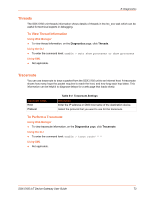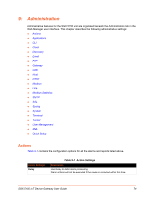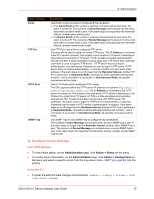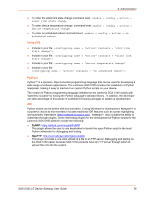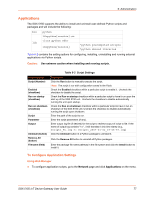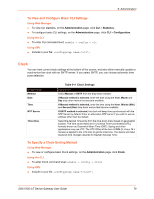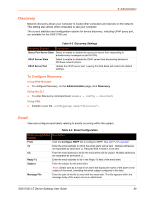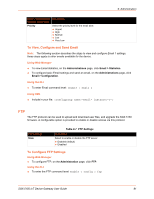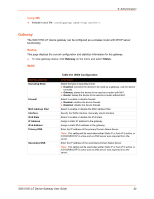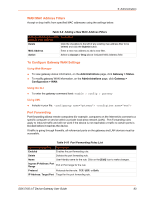Lantronix SGX 5150 User Guide - Page 78
Using the CLI, Using XML, CLI, CLI Status and Configuration, Table 9-3, CLI Configuration Settings
 |
View all Lantronix SGX 5150 manuals
Add to My Manuals
Save this manual to your list of manuals |
Page 78 highlights
9: Administration Using the CLI To enter the application script change command level: enable > config > applications Using XML Include in your file: CLI The command line interface (CLI) settings allow you to control how users connect to and interact with the command line of the SGX 5150 unit. It is possible to configure access via the Telnet and SSH protocols, in addition to general CLI options. CLI Status and Configuration View-only status information on the Command Line Interface Status page displays the current Telnet and SSH server status, uptime, and current connections (if any.) See Table 9-3 for the bridge settings that can be modified on the Command Line Interface Configuration page. Table 9-3 CLI Configuration Settings Command Line Description Interface Configuration Settings Enable Level Password Enter the password for access to the Command Mode Enable level. There is no password by default. Quit Connect Line Enter the Quit Connect Line string to be used to terminate a Telnet and SSH session and resume the CLI. Type before the key to be pressed while holding down the [Ctrl] key (example: L) Inactivity Timeout Set a time period in which the CLI session should disconnect if no data is received. Enter 0 to disable. Blank the display field to restore the default. Line Authentication Enable or Disable authentication for CLI access on the serial lines. Telnet State Enable or Disable CLI access via Telnet Telnet Port Enter an alternative Telnet Port to override the default used by the CLI server. Blank the field to restore the default. Telnet Max Sessions Specify the maximum number of concurrent Telnet sessions that will be allowed. Telnet Authentication Enable or Disable authentication for Telnet logins. SSH State Select to Enable or Disable CLI access via Telnet. SSH Port Specify the SSH Port and override the default, as needed. Blank the field to restore the default. SSH Max Sessions Specify the maximum number of concurrent SSH sessions that will be allowed. SGX 5150 IoT Device Gateway User Guide 78