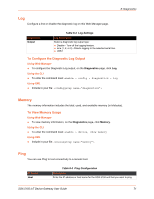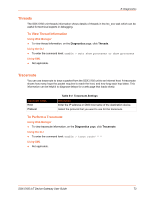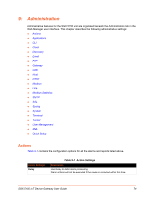Lantronix SGX 5150 User Guide - Page 69
: Diagnostics, DNS, Accessing the DNS Settings, Using Web Manager
 |
View all Lantronix SGX 5150 manuals
Add to My Manuals
Save this manual to your list of manuals |
Page 69 highlights
8: Diagnostics Diagnostic settings for the SGX 5150 unit can be viewed and modified under the Diagnostics tab in the Web Manager user interface. This chapter describes the following diagnostic settings: DNS Hardware IP Sockets Log Memory Ping Processes Routes Threads Traceroute DNS The primary and secondary DNS addresses come from the active interface. DHCP or BOOTP can override the static addresses from the network interface configurations. To look up either the DNS host name or the IP address for an address, type the address or host name in the field, then click Lookup. This section describes the active run-time settings for the domain name system (DNS) protocol. The primary and secondary DNS addresses come from the active interface. The static addresses from the Network Interface configuration settings may be overridden by DHCP. Field/Button Lookup Table 8-1 DNS Settings Description Perform one of the following and click the Lookup button: Enter an IP address, and perform a reverse Lookup to locate the host name for that IP address Enter a host name, and perform a forward Lookup to locate the corresponding IP address. Accessing the DNS Settings Using Web Manager To view the current DNS name or IP address, on the Diagnostics page, click DNS. To configure the DNS Settings, on the Diagnostics page, enter the name of a DNS host and click Lookup. Note: If DNS information is not supplied by DHCP, configure Ethernet (eth0) internet settings according to instructions at Wired (eth0) Network (on page 43) and configure SGX 5150 IoT Device Gateway User Guide 69