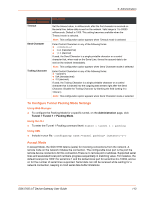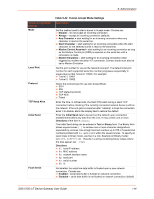Lantronix SGX 5150 User Guide - Page 118
To Con Tunnel Connect Mode Settings, Using Web Manager, Using the CLI, Using XML
 |
View all Lantronix SGX 5150 manuals
Add to My Manuals
Save this manual to your list of manuals |
Page 118 highlights
9: Administration alive timer is significantly smaller than the user timeout, probes will continue to be sent for an unreachable host until the user timeout expires. If there is data in flight when the TCP retransmission timeout kicks in, the user timeout is checked as a limiting condition only when the timer expirations would normally be checked during RTO handling. In other words, the user timeout will not be an exact limit; in practice, it will always take somewhat longer for the connection to be closed. The longer the user timeout is, the more likely it will expire between exponentially slower retransmissions, and the connection will not experience an error until the next retransmission timeout is checked. Also note that the user timeout expiration during retransmission returns an error to the application; it does not automatically reset the connection as happens with keep alive timeout. It is up to the application (e.g., tunneling) to close the connection (this happens almost immediately with tunneling). To Configure Tunnel Connect Mode Settings Using Web Manager To configure the Connect Mode for a specific tunnel, on the Administration page, click Tunnel > Tunnel 1 > Connect Mode. Using the CLI To enter the Tunnel 1 Connect Mode command level: enable > tunnel 1 > connect Using XML Include in your file: Connecting Multiple Hosts If more than one host is configured, a Host Mode option appears. Host Mode controls how multiple hosts will be accessed. For the SGX 5150, the Connect Mode supports up to 32 hosts. Hosts may be accessed sequentially or simultaneously: Sequential - Sequential host lists establish a prioritized list of tunnels. The host specified as Host 1 will be attempted first. If that fails, it will proceed to Host 2, 3, etc, in the order they are specified. When a connection drops, the cycle starts again with Host 1 and proceeds in order. Establishing the host order is accomplished with host list promotion (see Host List Promotion on page 118). Sequential is the default Host Mode. Simultaneous - A tunnel will connect to all hosts accepting a connection. Simultaneous connections occur at the same time to all listed hosts. The device can support a maximum of 64 total aggregate connections. Host List Promotion This feature allows Host IP promotion of individual hosts in the overall sequence. To promote a specific Host: 1. Click the icon in the desired Host field, for example Host 2 and Host 3. 2. The selected Host(s) exchanges its place with the Host above it. 3. Click Submit. The hosts change sequence. SGX 5150 IoT Device Gateway User Guide 118