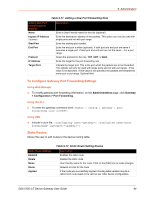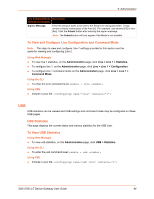Lantronix SGX 5150 User Guide - Page 89
Using the CLI, Using XML, Host, To Con Host Settings, Using Web Manager
 |
View all Lantronix SGX 5150 manuals
Add to My Manuals
Save this manual to your list of manuals |
Page 89 highlights
Using the CLI To enter GRE command level: enable > gre Using XML Include in your file: 9: Administration Host Host Settings Name Protocol SSH Username Remote Address Remote Port Table 9-20 Host Settings Description Enter a name for the host. This name appears on the Login Connect Menu. To leave a host out of the menu, leave this field blank. Select the protocol to use to connect to the host. Choices are: Telnet SSH Note: SSH keys must be loaded or created on the SSH page for the SSH protocol to work. Appears if you selected SSH as the protocol. Enter a username to select a preconfigured Username/Password/Key (configured on the SSH: Client Users page), or leave it blank to be prompted for a username and password at connect time. Note: This configuration option is only available when SSH is selected for Protocol. Enter an IP address for the host to which the device will connect. Enter the port on the host to which the device will connect. To Configure Host Settings Note: The following section describes the steps to view and configure Host 1 settings; these steps apply to other host instances of the device. Using Web Manager To configure a particular Host, on the Administrations page, click Host > Configuration. Using the CLI To enter the Host command level: enable > config > host 1 Using XML Include in your file: SGX 5150 IoT Device Gateway User Guide 89