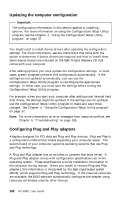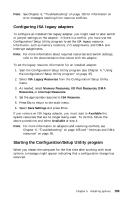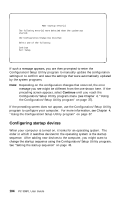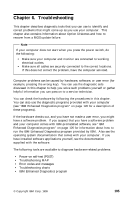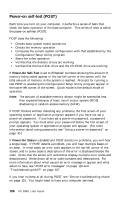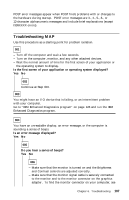Lenovo PC 300PL User guide for IBM PC300PL (type 6584, 6594) systems - Page 121
Troubleshooting MAP
 |
View all Lenovo PC 300PL manuals
Add to My Manuals
Save this manual to your list of manuals |
Page 121 highlights
POST error messages appear when POST finds problems with or changes to the hardware during startup. POST error messages are 3-, 4-, 5-, 8-, or 12-character alphanumeric messages and include brief explanations (except I999XXXX errors). Troubleshooting MAP Use this procedure as a starting point for problem isolation. 001 - Turn off the computer and wait a few seconds. - Turn on the computer, monitor, and any other attached devices. - Wait the normal amount of time for the first screen of your application or the operating system to display. Is the first screen of your application or operating system displayed? Yes No 002 Continue at Step 004. 003 You might have an I/O device that is failing, or an intermittent problem with your computer. Go to "IBM Enhanced Diagnostics program" on page 126 and run the IBM Enhanced Diagnostics program. 004 You have an unreadable display, an error message, or the computer is sounding a series of beeps. Is an error message displayed? Yes No 005 Do you hear a series of beeps? Yes No 006 - Make sure that the monitor is turned on and the Brightness and Contrast controls are adjusted correctly. - Make sure that the monitor signal cable is securely connected to the monitor and to the monitor connector on the graphics adapter. To find the monitor connector on your computer, see Chapter 6. Troubleshooting 107