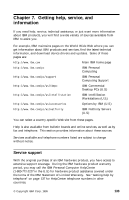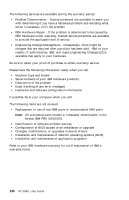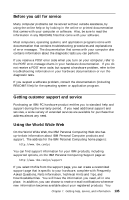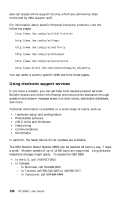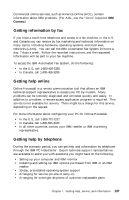Lenovo PC 300PL User guide for IBM PC300PL (type 6584, 6594) systems - Page 146
When the computer is turned on for the first time after battery
 |
View all Lenovo PC 300PL manuals
Add to My Manuals
Save this manual to your list of manuals |
Page 146 highlights
3. Locate the battery. See the system board label inside your computer or see "Identifying parts on the system board" on page 64 (desktop) or "Identifying parts on the system board" on page 78 (tower). 4. If necessary, remove any adapters that impede access to the battery. See "Installing adapters" on page 66 (desktop) or "Installing adapters" on page 80 (tower) for more information. 5. Remove the old battery. 6. Install the new battery. 7. Replace any adapters that were removed to gain access to the battery. See "Installing adapters" on page 66 (desktop) or "Installing adapters" on page 80 (tower) for instructions for replacing adapters. 8. Replace the cover and plug in the power cord. Note: When the computer is turned on for the first time after battery replacement, an error message might be displayed. This is normal after replacing the battery. 9. Turn on the computer and all attached devices. 10. Use the Configuration/Setup Utility program to set the date and time and any passwords. 11. Dispose of the old battery as required by local ordinances or regulations. 132 PC 300PL User Guide