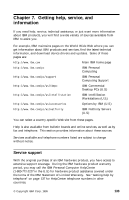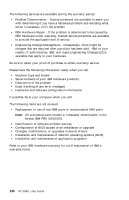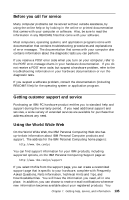Lenovo PC 300PL User guide for IBM PC300PL (type 6584, 6594) systems - Page 144
Recovering from a POST/BIOS update failure
 |
View all Lenovo PC 300PL manuals
Add to My Manuals
Save this manual to your list of manuals |
Page 144 highlights
Recovering from a POST/BIOS update failure If power to your computer is interrupted while POST/BIOS is being updated (flash update), your computer might not restart correctly. If this happens, perform the following procedure to recover: 1. Turn off the computer and any attached devices, such as printers, monitors, and external drives. CAUTION: Do not touch internal components of the computer while the power is on. 2. Unplug all power cords from electrical outlets and remove the cover. See "Removing the cover" on page 61 (desktop) or "Removing the cover" on page 77 (tower), depending on your model. 3. Locate the fail safe jumper on the system board. See the system board label inside your computer for the location of the jumper. See also "Identifying parts on the system board" on page 64 (desktop) or "Identifying parts on the system board" on page 78 (tower), depending on the model of your computer. 4. Move the jumper from the normal position to the clear position. 5. Replace any adapters that were removed and replace the cover. See "Replacing the cover and connecting the cables" on page 76 (desktop) or "Replacing the cover and connecting the cables" on page 92 (tower). 6. Reconnect the power cords for the computer and monitor to electrical outlets. 7. Insert the POST/BIOS update (flash) diskette into drive A and turn on the computer and the monitor. 8. After the update session completes, turn off the computer and monitor. 9. Unplug the power cords from electrical outlets. 10. Remove the diskette from drive A. 11. Remove the cover. See "Removing the cover" on page 61 (desktop) and "Removing the cover" on page 77 (tower). 12. Remove any adapters that impede access to the fail safe jumper. 13. Move the fail safe jumper from the clear position to the normal position. 14. Replace any adapters that were removed. 15. Install the cover and reconnect any cables that were disconnected. 16. Turn on the computer to restart the operating system. 130 PC 300PL User Guide