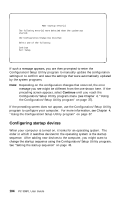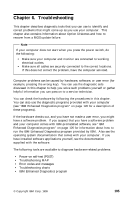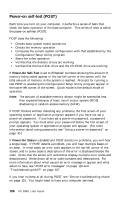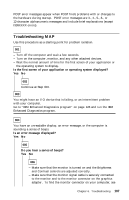Lenovo PC 300PL User guide for IBM PC300PL (type 6584, 6594) systems - Page 123
Save Settings, Important, Settings
 |
View all Lenovo PC 300PL manuals
Add to My Manuals
Save this manual to your list of manuals |
Page 123 highlights
will see a pointer next to any menu items that are malfunctioning or that have been changed since the last time you turned on your computer. If you did not knowingly make a change to a flagged menu item, there is probably a malfunction in that item. If you made a change, continue here. If you did not make a change, have the computer serviced. To use the Configuration/Setup Utility program: 1. Select the menu item that is flagged (or that you wish to view) by pressing Up Arrow (↑) or Down Arrow (↓), and then press Enter. 2. A new menu specific to the item that you selected appears. Press Left Arrow (←) or Right Arrow (→) to toggle between choices for a menu item. (Note that each menu item has a Help screen. To view the Help screen, select the menu item, and then press F1.) 3. When you have finished viewing and changing settings, press Esc to return to the Configuration/Setup Utility program menu. 4. Before you exit from the program, select Save Settings. When you exit from the Configuration/Setup Utility program menu, your operating system will start automatically (unless there is an unresolved problem with the startup device). Important If you did not change any settings in the Configuration/Setup Utility program, note the following: You will get an error message if you exit from the Configuration/Setup Utility program without selecting Save Settings. Your operating system will not start, but the computer will automatically restart. When the computer restarts, you will get a POST error message, and then the Configuration/Setup Utility program will again start automatically. You will not get an error message if you select Save Settings, and then exit the Configuration/Setup Utility program. Your system will save all settings as they currently appear in the Configuration/Setup Utility program and your operating system will start (unless there is an unresolved problem with the startup device). To exit from the Configuration/Setup Utility program, press Esc and follow the instructions on the screen. For more information about what caused an error message to appear and what action to take, see "POST error messages" on page 110. Chapter 6. Troubleshooting 109