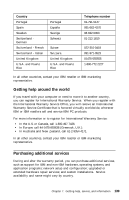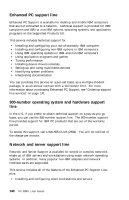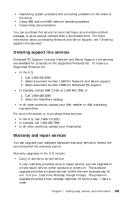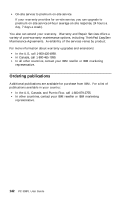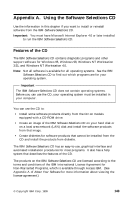Lenovo PC 300PL User guide for IBM PC300PL (type 6584, 6594) systems - Page 158
Starting the CD, Using the Software Selections program
 |
View all Lenovo PC 300PL manuals
Add to My Manuals
Save this manual to your list of manuals |
Page 158 highlights
Starting the CD To use the IBM Software Selections CD, insert the CD into your CD-ROM drive. The Software Selections program starts automatically. If the auto-run feature is disabled in your computer: 1. Click the Windows Start button; then click Run. 2. Type e:\swselect.exe where e is the CD-ROM drive letter. 3. Press Enter. The Software Selections menu appears. 4. Select the desired option; then follow the instructions on the screen. or 1. In Access IBM, click Customize. (For information about opening Access IBM, see About Your Software.) 2. In the Customize menu, click Install Software. 3. When prompted, insert the IBM Software Selections CD into the CD-ROM drive. After a program is installed, you can access it through the Programs choice on the Windows Start menu. For most programs, support documentation is built into the online Help system; for some, online documentation is also provided. Using the Software Selections program A Software Selections program is provided on your IBM Software Selections CD. Information about using the IBM Software Selections CD is in About Your Software. To use the Software Selections program: 1. In the Software Selections menu, click the check box next to the software you want to install. 2. After selecting the software, click Install. A window opens showing the software programs that will be installed. Click OK to continue with the installation process, or click Cancel to clear your selection. 3. To complete the installation, make the applicable selections and follow the instructions on the screen. After a program is installed, you can access it through the Programs choice on the Windows Start menu. For most programs, support documentation is 144 PC 300PL User Guide