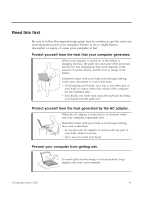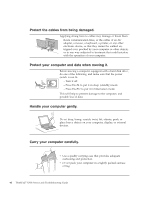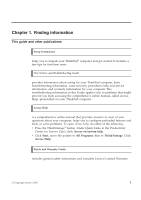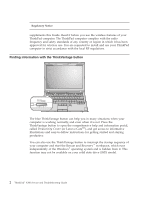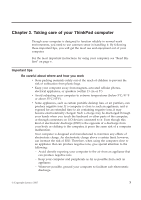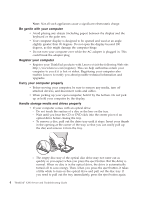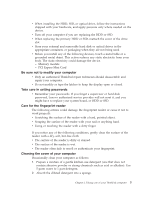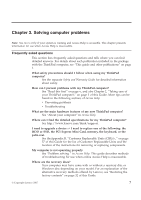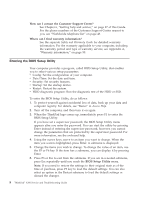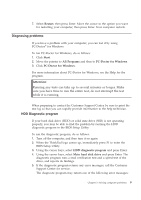Lenovo ThinkPad 300 Service Guide - Page 12
gentle, computer, Register, Carry, properly, Handle, storage, media, drives - thinkpad x300 adapter
 |
View all Lenovo ThinkPad 300 manuals
Add to My Manuals
Save this manual to your list of manuals |
Page 12 highlights
Note: Not all such appliances cause a significant electrostatic charge. Be gentle with your computer v Avoid placing any objects (including paper) between the display and the keyboard or the palm rest. v Your computer display is designed to be opened and used at an angle slightly greater than 90 degrees. Do not open the display beyond 180 degrees, as this might damage the computer hinge. v Do not turn your computer over while the AC adapter is plugged in. This could break the adapter plug. Register your computer v Register your ThinkPad products with Lenovo (visit the following Web site: http://www.lenovo.com/register). This can help authorities return your computer to you if it is lost or stolen. Registering your computer also enables Lenovo to notify you about possible technical information and upgrades. Carry your computer properly v Before moving your computer, be sure to remove any media, turn off attached devices, and disconnect cords and cables. v When picking up your open computer, hold it by the bottom. Do not pick up or hold your computer by the display. Handle storage media and drives properly v If your computer comes with an optical drive: - Do not touch the surface of a disc or the lens on the tray. - Wait until you hear the CD or DVD click into the center pivot of an optical drive before closing the tray. - To remove a disc, pull out the drive tray until it stops. Insert your thumb in the opening at the corner of the tray, so that you can easily pull up the disc and remove it from the tray. - The empty disc tray of the optical disc drive may not come out as quickly as you expect when you press the eject button. But the delay is normal. When no disc is in the optical drive, the drive is automatically turned off to save energy. Then, when you press the eject button, it takes a little while to turn on the optical drive and pull out the disc tray. If you need to pull out the tray immediately, press the eject button again. 4 ThinkPad® X300 Service and Troubleshooting Guide