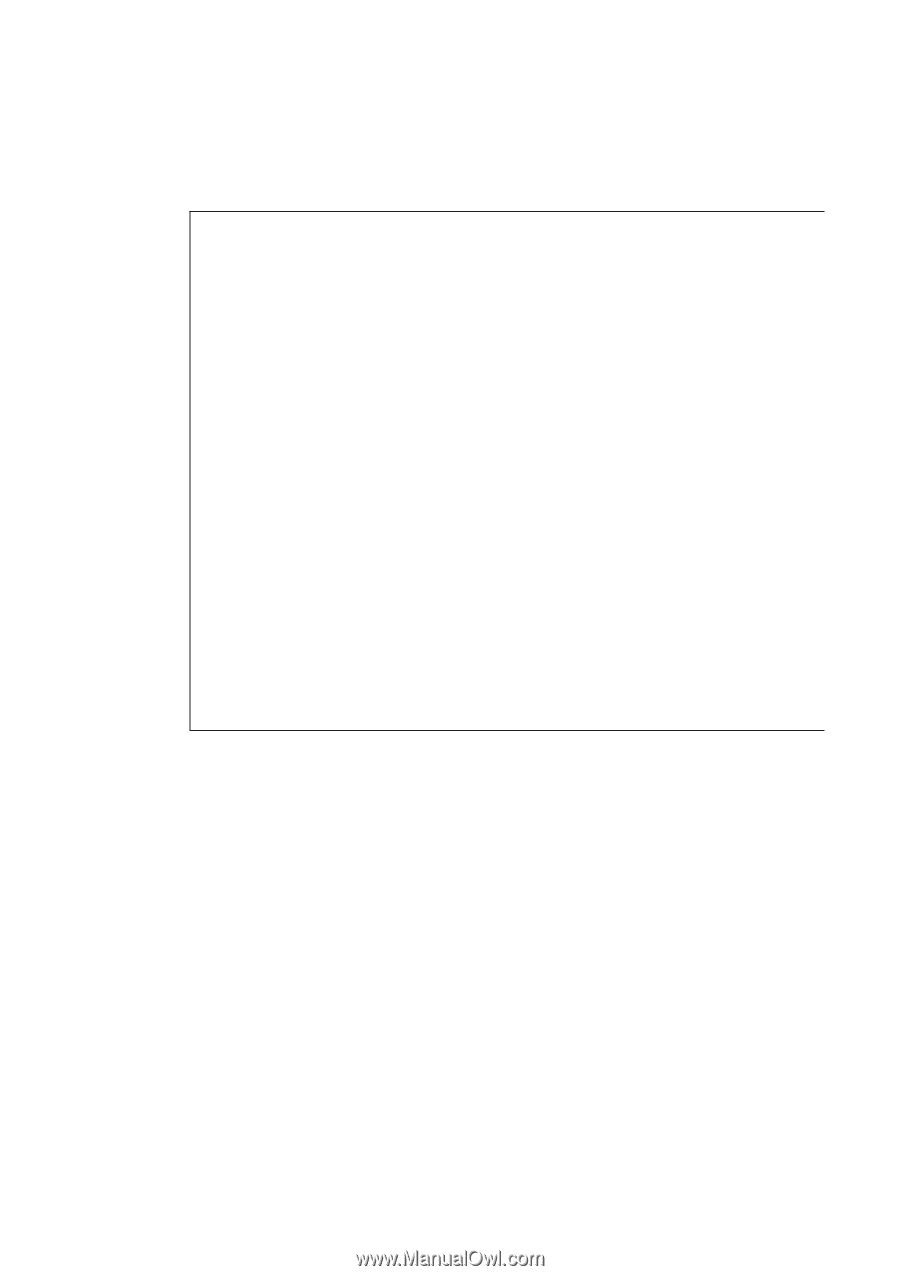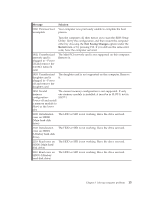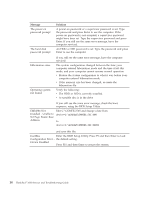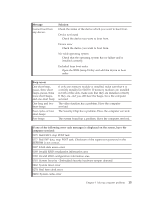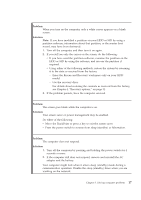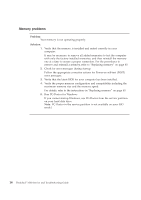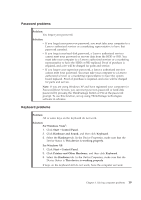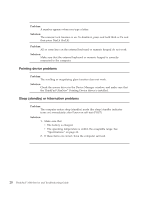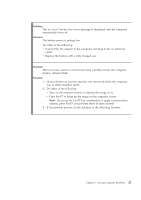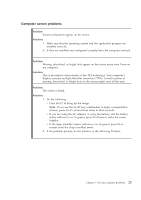Lenovo ThinkPad 300 Service Guide - Page 26
Memory, problems
 |
View all Lenovo ThinkPad 300 manuals
Add to My Manuals
Save this manual to your list of manuals |
Page 26 highlights
Memory problems Problem: Your memory is not operating properly. Solution: 1. Verify that the memory is installed and seated correctly in your computer. It may be necessary to remove all added memories to test the computer with only the factory-installed memories, and then reinstall the memory one at a time to ensure a proper connection. For the procedures to remove and reinstall a memory, refer to "Replacing memory" on page 40. 2. Check for error messages during startup. Follow the appropriate corrective actions for Power-on self-test (POST) error messages. 3. Verify that the latest BIOS for your computer has been installed. 4. Verify the proper memory configuration and compatibility including the maximum memory size and the memory speed. For details, refer to the instructions in "Replacing memory" on page 40. 5. Run PC-Doctor for Windows. If you cannot startup Windows, use PC-Doctor from the service partition on your hard disk drive. Note: PC-Doctor in the service partition is not available on your SSD model. 18 ThinkPad® X300 Service and Troubleshooting Guide