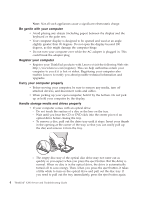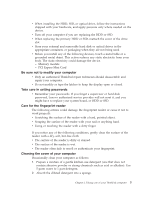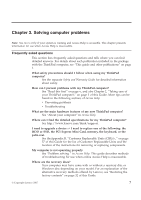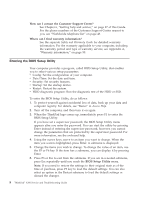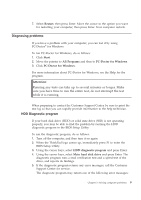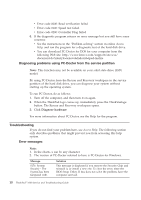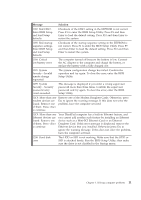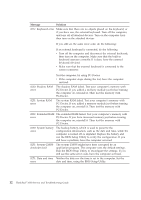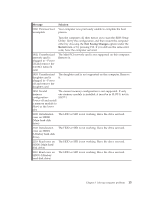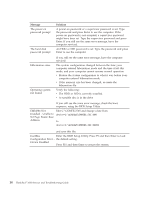Lenovo ThinkPad 300 Service Guide - Page 17
Diagnosing, problems, Diagnostic, program - bios
 |
View all Lenovo ThinkPad 300 manuals
Add to My Manuals
Save this manual to your list of manuals |
Page 17 highlights
7. Select Restart; then press Enter. Move the cursor to the option you want for restarting your computer; then press Enter. Your computer restarts. Diagnosing problems If you have a problem with your computer, you can test it by using PC-Doctor® for Windows. To run PC-Doctor for Windows, do as follows: 1. Click Start. 2. Move the pointer to All Programs and then to PC-Doctor for Windows. 3. Click PC-Doctor for Windows. For more information about PC-Doctor for Windows, see the Help for the program. Attention: Running any tests can take up to several minutes or longer. Make sure you have time to run the entire test; do not interrupt the test while it is running. When preparing to contact the Customer Support Center, be sure to print the test log so that you can rapidly provide information to the help technician. HDD Diagnostic program If your hard disk drive (HDD) or solid state drive (SSD) is not operating properly, you may be able to find the problem by running the HDD diagnostic program in the BIOS Setup Utility. To run the diagnostic program, do as follows: 1. Turn off the computer, and then turn it on again. 2. When the ThinkPad logo comes up, immediately press F1 to enter the BIOS Setup Utility. 3. Using the cursor keys, select HDD diagnostic program and press Enter. 4. Using the cursor keys, select Main hard disk drive and press Enter. The diagnostic program runs a read verification test and a speed test of the drive, and reports its findings. 5. If the diagnostic program returns any error messages, call the Customer Support Center for service. The diagnostic program may return one of the following error messages: Chapter 3. Solving computer problems 9