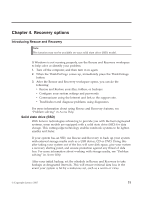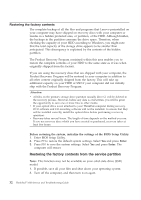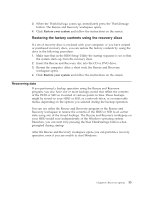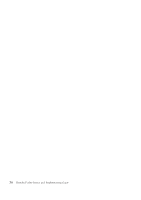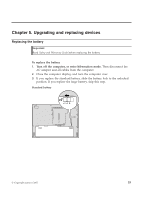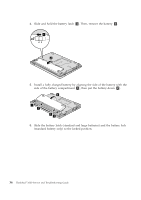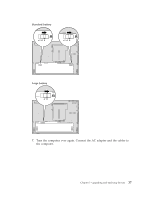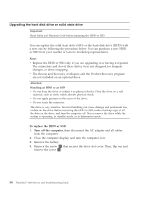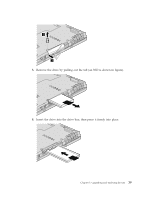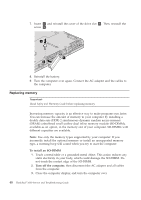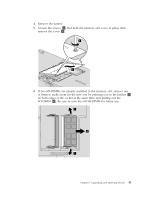Lenovo ThinkPad 300 Service Guide - Page 44
Slide, battery, latch, remove, Install, fully, charged, aligning, compartment, standard, large,
 |
View all Lenovo ThinkPad 300 manuals
Add to My Manuals
Save this manual to your list of manuals |
Page 44 highlights
4. Slide and hold the battery latch 1 . Then, remove the battery 2 . 1 2 5. Install a fully charged battery by aligning the side of the battery with the side of the battery compartment 1 , then put the battery down 2 . 2 1 1 1 1 6. Slide the battery latch (standard and large batteries) and the battery lock (standard battery only) to the locked position. 36 ThinkPad® X300 Service and Troubleshooting Guide

4.
Slide
and
hold
the
battery
latch
±1²
.
Then,
remove
the
battery
±2²
.
2
1
5.
Install
a
fully
charged
battery
by
aligning
the
side
of
the
battery
with
the
side
of
the
battery
compartment
±1²
,
then
put
the
battery
down
±2²
.
2
1
1
1
1
6.
Slide
the
battery
latch
(standard
and
large
batteries)
and
the
battery
lock
(standard
battery
only)
to
the
locked
position.
36
ThinkPad
®
X300
Service
and
Troubleshooting
Guide