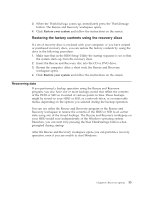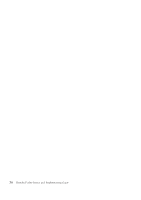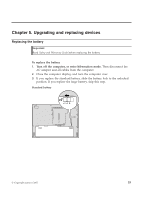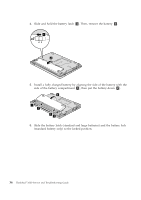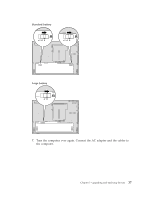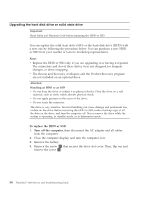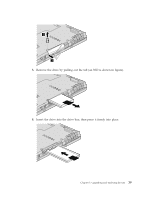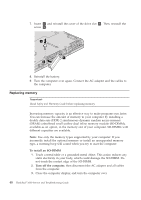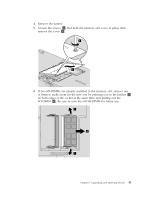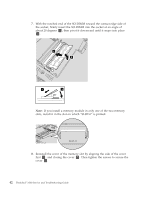Lenovo ThinkPad 300 Service Guide - Page 46
Upgrading, drive, solid, state - thinkpad x300 battery replacement
 |
View all Lenovo ThinkPad 300 manuals
Add to My Manuals
Save this manual to your list of manuals |
Page 46 highlights
Upgrading the hard disk drive or solid state drive Important: Read Safety and Warranty Guide before replacing the HDD or SSD. You can replace the solid state drive (SSD) or the hard disk drive (HDD) with a new one by following the procedure below. You can purchase a new HDD or SSD from your reseller or Lenovo marketing representative. Note: v Replace the HDD or SSD only if you are upgrading it or having it repaired. The connectors and slot of these drives were not designed for frequent changes, or drive swapping. v The Rescue and Recovery workspace and the Product Recovery program are not included on an optional drive. Attention: Handling an HDD or an SSD v Do not drop the drive or subject it to physical shocks. Place the drive on a soft material, such as cloth, which absorbs physical shock. v Do not apply pressure to the cover of the drive. v Do not touch the connector. The drive is very sensitive. Incorrect handling can cause damage and permanent loss of data on the drive. Before removing the HDD or SSD, make a backup copy of all the data on the drive, and turn the computer off. Never remove the drive while the system is operating, in standby mode, or in hibernation mode. To replace the HDD or SSD 1. Turn off the computer; then disconnect the AC adapter and all cables from the computer. 2. Close the computer display, and turn the computer over. 3. Remove the battery. 4. Remove the screw 1 that secures the drive slot cover. Then, flip out and remove the cover 2 . 38 ThinkPad® X300 Service and Troubleshooting Guide