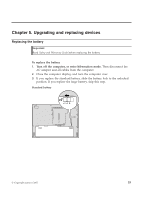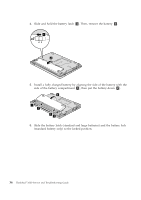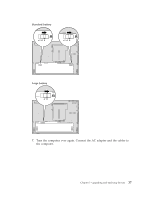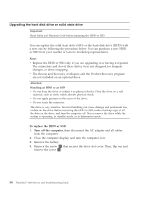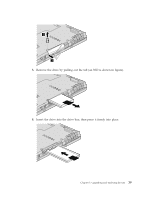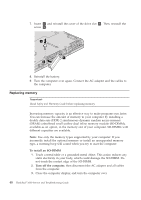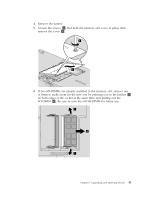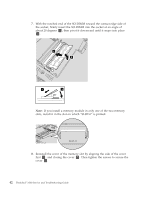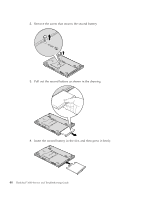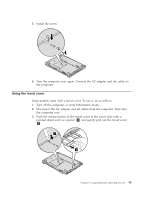Lenovo ThinkPad 300 Service Guide - Page 48
Replacing, memory
 |
View all Lenovo ThinkPad 300 manuals
Add to My Manuals
Save this manual to your list of manuals |
Page 48 highlights
7. Insert 1 and reinstall the cover of the drive slot 2 . Then, reinstall the screw 3 . 3 1 2 8. Reinstall the battery. 9. Turn the computer over again. Connect the AC adapter and the cables to the computer. Replacing memory Important: Read Safety and Warranty Guide before replacing memory. Increasing memory capacity is an effective way to make programs run faster. You can increase the amount of memory in your computer by installing a double data rate (DDR) 2 synchronous dynamic random access memory (DRAM) unbuffered small outline dual inline memory module (SO-DIMM), available as an option, in the memory slot of your computer. SO-DIMMs with different capacities are available. Note: Use only the memory types supported by your computer. If you incorrectly install the optional memory or install an unsupported memory type, a warning beep will sound when you try to start the computer. To install an SO-DIMM 1. Touch a metal table or a grounded metal object. This action reduces any static electricity in your body, which could damage the SO-DIMM. Do not touch the contact edge of the SO-DIMM. 2. Turn off the computer; then disconnect the AC adapter and all cables from the computer. 3. Close the computer display, and turn the computer over. 40 ThinkPad® X300 Service and Troubleshooting Guide