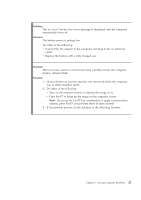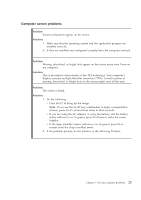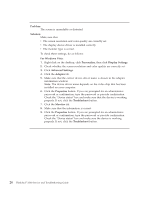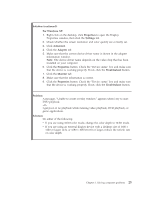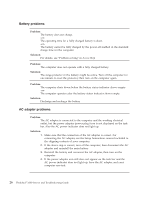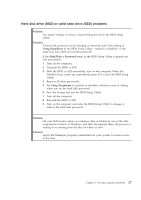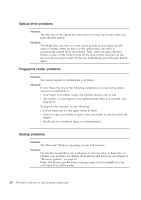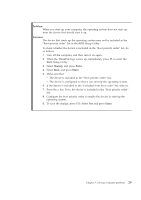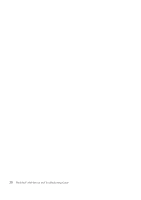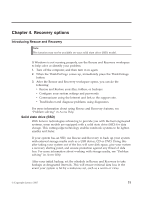Lenovo ThinkPad 300 Service Guide - Page 34
Battery, problems, adapter - thinkpad x300 manual
 |
View all Lenovo ThinkPad 300 manuals
Add to My Manuals
Save this manual to your list of manuals |
Page 34 highlights
Battery problems Problem: The battery does not charge. -orThe operating time for a fully charged battery is short. -orThe battery cannot be fully charged by the power-off method in the standard charge time for the computer. Solution: For details, see ″Problem solving″ in Access Help Problem: The computer does not operate with a fully charged battery. Solution: The surge protector in the battery might be active. Turn off the computer for one minute to reset the protector; then turn on the computer again. Problem: The computer shuts down before the battery status indicator shows empty. -orThe computer operates after the battery status indicator shows empty. Solution: Discharge and recharge the battery. AC adapter problems Problem: The AC adapter is connected to the computer and the working electrical outlet, but the power adapter (power plug) icon is not displayed on the task bar. Also the AC power indicator does not light up. Solution: 1. Make sure that the connection of the AC adapter is correct. For connecting the AC adapter, see the Setup Instructions manual included in the shipping contents of your computer. 2. If the above step is correct, turn off the computer, then disconnect the AC adapter and uninstall the main battery. 3. Reinstall the battery and reconnect the AC adapter, then turn on the computer. 4. If the power adapter icon still does not appear on the task bar and the AC power indicator does not light up, have the AC adapter and your computer serviced. 26 ThinkPad® X300 Service and Troubleshooting Guide