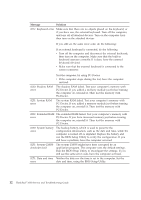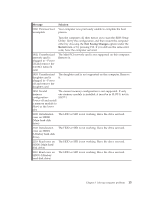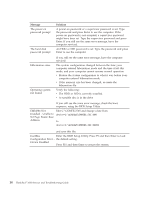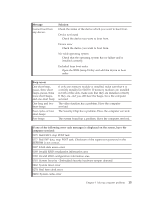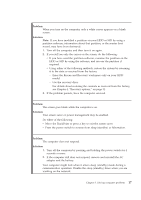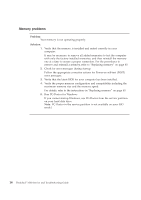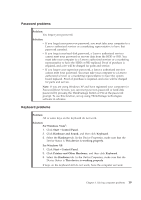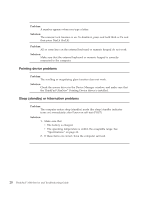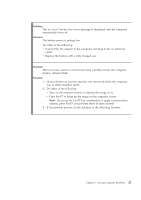Lenovo ThinkPad 300 Service Guide - Page 25
Problem, Solution
 |
View all Lenovo ThinkPad 300 manuals
Add to My Manuals
Save this manual to your list of manuals |
Page 25 highlights
Problem: When you turn on the computer, only a white cursor appears on a blank screen. Solution: Note: If you have modified a partition on your HDD or SSD by using a partition software, information about that partition, or the master boot record, may have been destroyed. 1. Turn off the computer, and then turn it on again. 2. If you still see only the cursor on the screen, do the following: v If you have used the partition software, examine the partition on the HDD or SSD by using the software, and recover the partition if required. v Using either of the following methods, restore the system by returning it to the state as received from the factory. - Enter the Rescue and Recovery workspace only on your HDD model. - Use the recovery discs. For details about restoring the contents as received from the factory, see Chapter 4, "Recovery options," on page 31. 3. If the problem persists, have the computer serviced. Problem: The screen goes blank while the computer is on. Solution: Your screen saver or power management may be enabled. Do either of the following: v Move the TrackPoint or press a key to exit the screen saver. v Press the power switch to resume from sleep (standby) or hibernation. Problem: The computer does not respond. Solution: 1. Turn off the computer by pressing and holding the power switch for 4 seconds or more. 2. If the computer still does not respond, remove and reinstall the AC adapter and the battery. Your computer might lock when it enters sleep (standby) mode during a communication operation. Disable the sleep (standby) timer when you are working on the network. Chapter 3. Solving computer problems 17