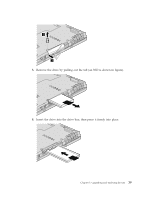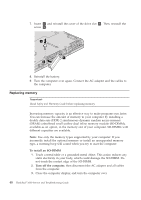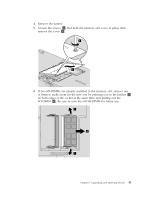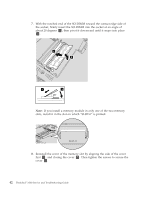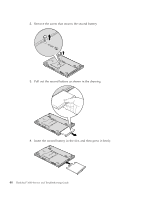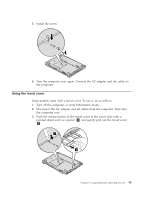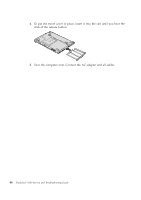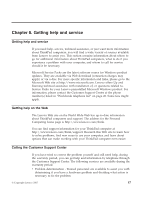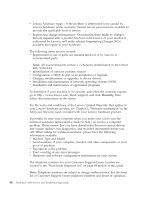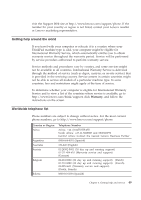Lenovo ThinkPad 300 Service Guide - Page 52
Remove, screw, secures, second, battery., battery, shown, drawing., Insert, press, firmly.
 |
View all Lenovo ThinkPad 300 manuals
Add to My Manuals
Save this manual to your list of manuals |
Page 52 highlights
2. Remove the screw that secures the second battery. 3. Pull out the second battery as shown in the drawing. 4. Insert the second battery in the slot, and then press it firmly. 44 ThinkPad® X300 Service and Troubleshooting Guide

2.
Remove
the
screw
that
secures
the
second
battery.
3.
Pull
out
the
second
battery
as
shown
in
the
drawing.
4.
Insert
the
second
battery
in
the
slot,
and
then
press
it
firmly.
44
ThinkPad
®
X300
Service
and
Troubleshooting
Guide