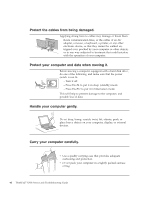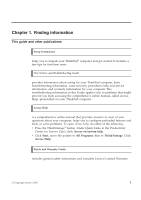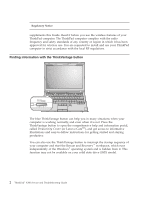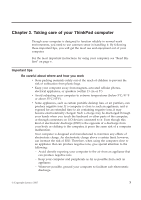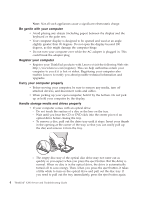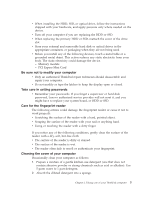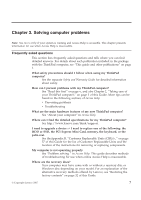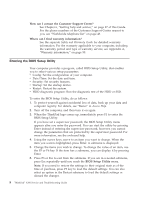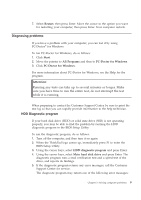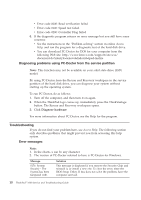Lenovo ThinkPad 300 Service Guide - Page 13
modify, computer, setting, passwords, fingerprint, reader, Cleaning, cover
 |
View all Lenovo ThinkPad 300 manuals
Add to My Manuals
Save this manual to your list of manuals |
Page 13 highlights
v When installing the HDD, SSD, or optical drive, follow the instructions shipped with your hardware, and apply pressure only where needed on the device. v Turn off your computer if you are replacing the HDD or SSD. v When replacing the primary HDD or SSD, reattach the cover of the drive slot. v Store your external and removable hard disk or optical drives in the appropriate containers or packaging when they are not being used. v Before you install any of the following devices, touch a metal table or a grounded metal object. This action reduces any static electricity from your body. The static electricity could damage the device. - Memory module - PCI Expess Mini Card Be sure not to modify your computer v Only an authorized ThinkPad repair technician should disassemble and repair your computer. v Do not modify or tape the latches to keep the display open or closed. Take care in setting passwords v Remember your passwords. If you forget a supervisor or hard disk password, Lenovo authorized service provider will not reset it, and you might have to replace your system board, or HDD or SSD. Care for the fingerprint reader The following actions could damage the fingerprint reader or cause it not to work properly: v Scratching the surface of the reader with a hard, pointed object. v Scraping the surface of the reader with your nail or anything hard. v Using or touching the reader with a dirty finger. If you notice any of the following conditions, gently clean the surface of the reader with a dry, soft, lint-free cloth: v The surface of the reader is dirty or stained. v The surface of the reader is wet. v The reader often fails to enroll or authenticate your fingerprint. Cleaning the cover of your computer Occasionally clean your computer as follows: 1. Prepare a mixture of a gentle kitchen-use detergent (one that does not contain abrasive powder or strong chemicals such as acid or alkaline). Use 5 parts water to 1 part detergent. 2. Absorb the diluted detergent into a sponge. Chapter 2. Taking care of your ThinkPad computer 5