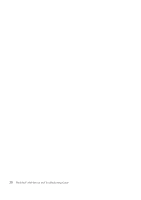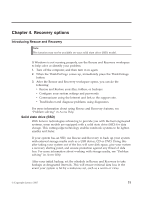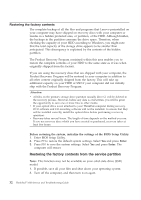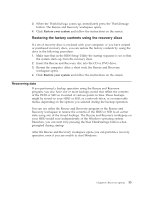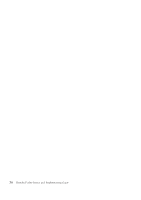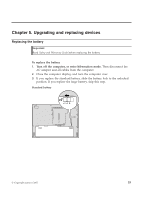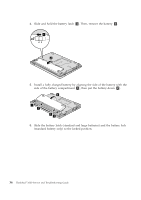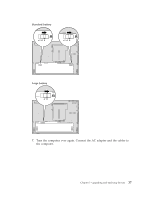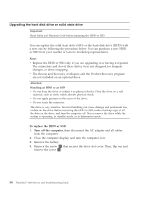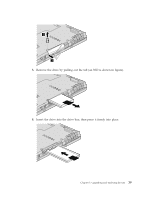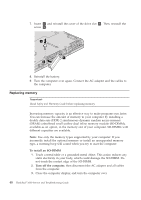Lenovo ThinkPad 300 Service Guide - Page 43
Upgrading, replacing, devices
 |
View all Lenovo ThinkPad 300 manuals
Add to My Manuals
Save this manual to your list of manuals |
Page 43 highlights
Chapter 5. Upgrading and replacing devices Replacing the battery Important: Read Safety and Warranty Guide before replacing the battery. To replace the battery 1. Turn off the computer, or enter hibernation mode. Then disconnect the AC adapter and all cables from the computer. 2. Close the computer display, and turn the computer over. 3. If you replace the standard battery, slide the battery lock to the unlocked position. If you replace the large battery, skip this step. Standard battery © Copyright Lenovo 2007 35

Chapter
5.
Upgrading
and
replacing
devices
Replacing
the
battery
Important:
Read
Safety
and
Warranty
Guide
before
replacing
the
battery.
To
replace
the
battery
1.
Turn
off
the
computer,
or
enter
hibernation
mode.
Then
disconnect
the
AC
adapter
and
all
cables
from
the
computer.
2.
Close
the
computer
display,
and
turn
the
computer
over.
3.
If
you
replace
the
standard
battery,
slide
the
battery
lock
to
the
unlocked
position.
If
you
replace
the
large
battery,
skip
this
step.
Standard
battery
©
Copyright
Lenovo
2007
35