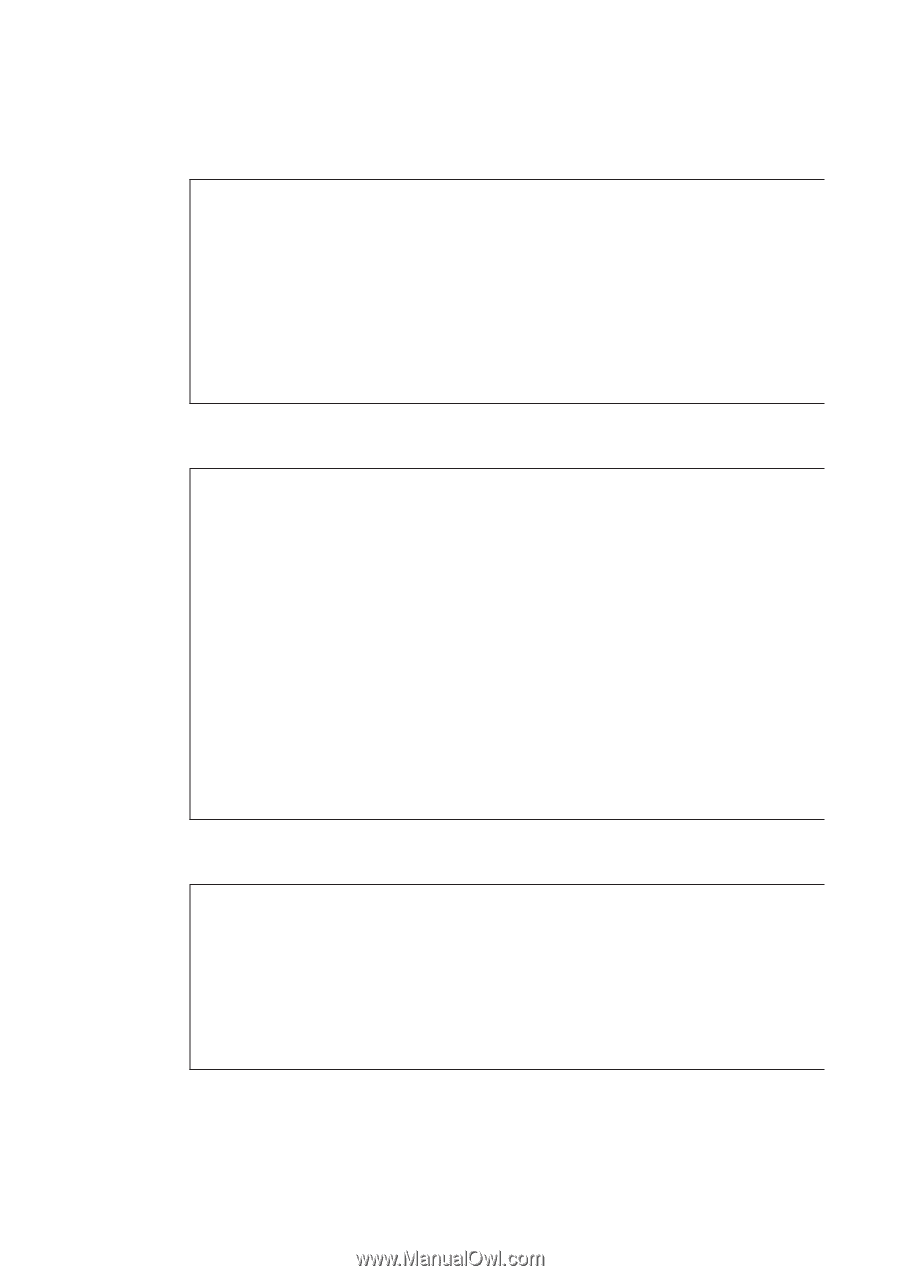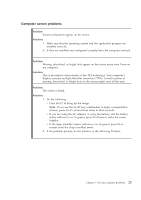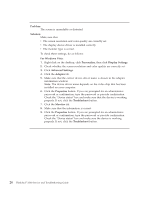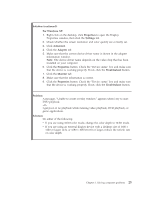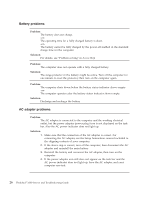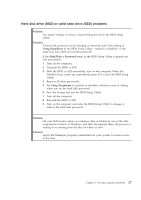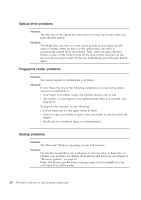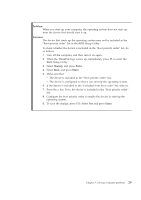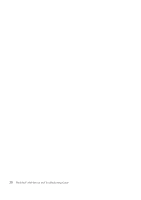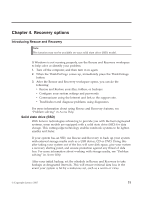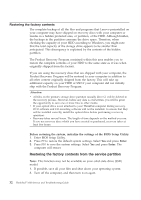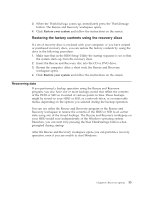Lenovo ThinkPad 300 Service Guide - Page 36
Optical, drive, problems, Fingerprint, reader, Startup
 |
View all Lenovo ThinkPad 300 manuals
Add to My Manuals
Save this manual to your list of manuals |
Page 36 highlights
Optical drive problems Problem: The disc tray of the optical disc drive does not come out at once when you press the eject button. Solution: The empty disc tray may not come out as quickly as you expect, but the delay is normal. When no disc is in the optical drive, the drive is automatically turned off to save energy. Then, when you press the eject button, it takes a little while to turn on the optical drive and pull out the disc tray. If you need to pull out the tray immediately, press the eject button again. Fingerprint reader problems Problem: You cannot register or authenticate your finger. Solution: If your finger has any of the following conditions, you may not be able to register or authenticate it. v Your finger is wrinkled, rough, dry, injured, stained, oily, or wet. v The surface of your finger is very different from when you enrolled your fingerprint. To improve the situation, try the following: v If your hands are too dry, apply lotion to them. v Clean or wipe your hands to remove any excess dirt or moisture from the fingers. v Enroll and use a different finger for authentication. Startup problems Problem: The Microsoft® Windows operating system will not start. Solution: Use the Rescue and Recovery workspace or recovery discs to help solve or identify your problem. For details about Rescue and Recovery, see Chapter 4, "Recovery options," on page 31. Note: The Rescue and Recovery workspace may not be available on your solid state drive (SSD) model. 28 ThinkPad® X300 Service and Troubleshooting Guide