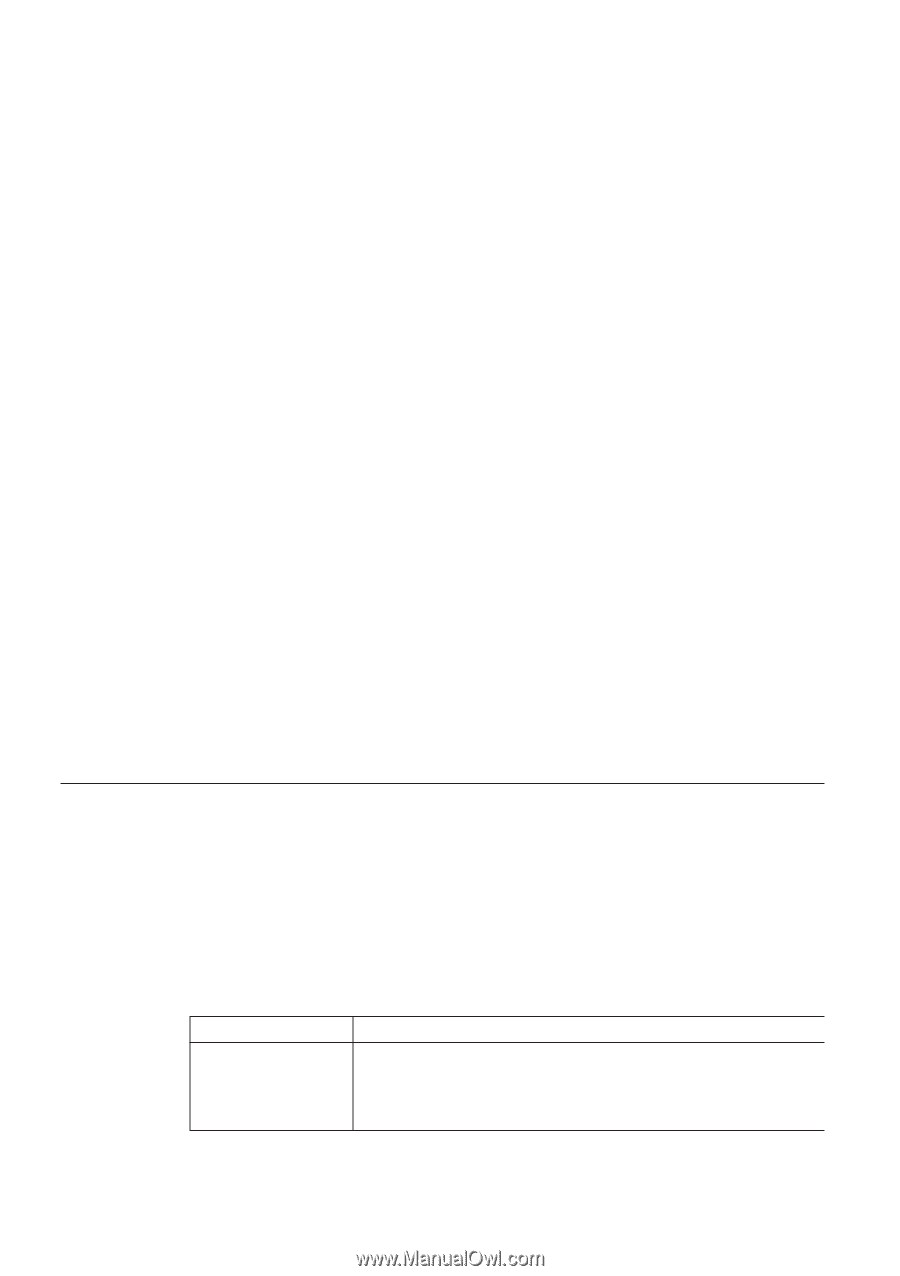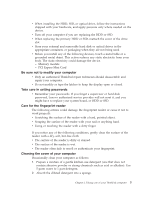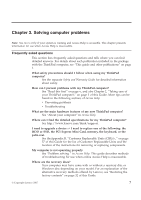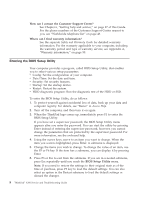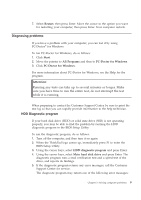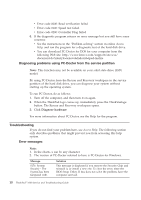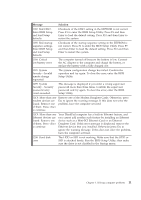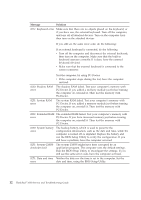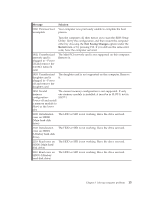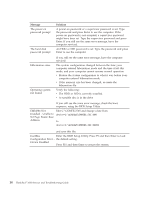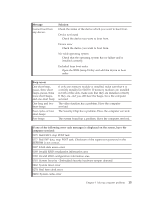Lenovo ThinkPad 300 Service Guide - Page 18
Diagnosing, problems, using, PC-Doctor, service, partition, Troubleshooting, Error, messages - thinkpad x300 hard drive
 |
View all Lenovo ThinkPad 300 manuals
Add to My Manuals
Save this manual to your list of manuals |
Page 18 highlights
v Error code 0000: Read verification failed v Error code 0100: Speed test failed v Error code 0200: Controller Diag failed 6. If the diagnostic program returns no error message but you still have some concerns: v See the instructions in the ″Problem solving″ section in online Access Help, and run the program for a diagnostic test of the hard disk drive. v You can download PC-Doctor for DOS for your computer from the following Web site: http://www.lenovo.com/support/site.wss/ document.do?sitestyle=lenovo&lndocid=tpad-matrix. Diagnosing problems using PC-Doctor from the service partition Note: This function may not be available on your solid state drive (SSD) model. By using PC-Doctor from the Rescue and Recovery workspace in the service partition of the hard disk drive, you can diagnose your system without starting up the operating system. To run PC-Doctor, do as follows: 1. Turn off the computer, and then turn it on again. 2. When the ThinkPad logo comes up, immediately press the ThinkVantage button. The Rescue and Recovery workspace opens. 3. Click Diagnose hardware. For more information about PC-Doctor, see the Help for the program. Troubleshooting If you do not find your problem here, see Access Help. The following section only describes problems that might prevent you from accessing this help system. Error messages Note: 1. In the charts, x can be any character. 2. The version of PC-Doctor referred to here is PC-Doctor for Windows. Message 0176: System Security - The System has been tampered with. Solution This message is displayed if you remove the Security Chip and reinstall it, or install a new one. To clear the error, enter the BIOS Setup Utility. If this does not solve the problem, have the computer serviced. 10 ThinkPad® X300 Service and Troubleshooting Guide