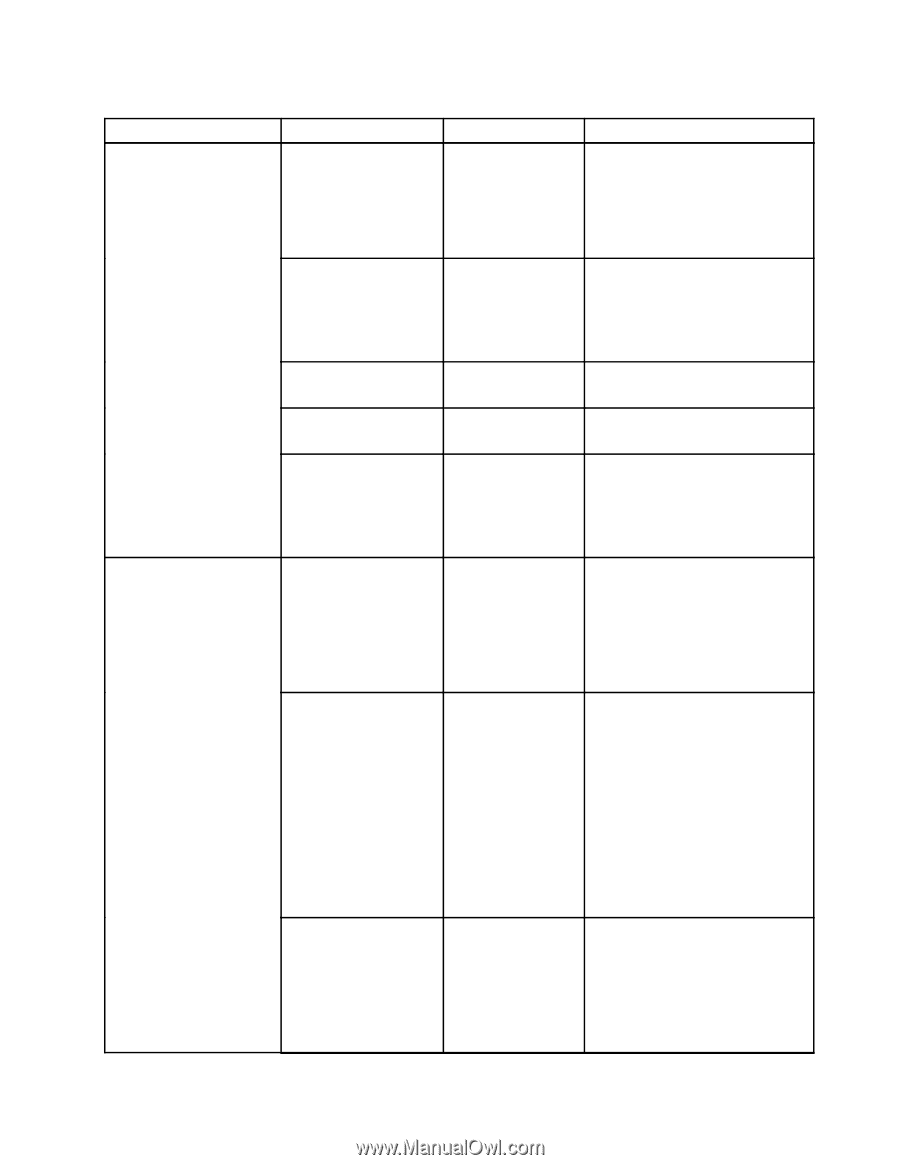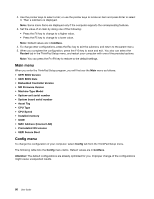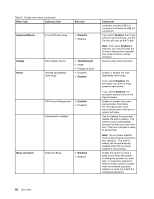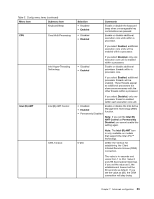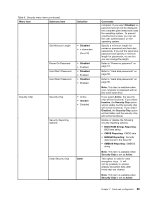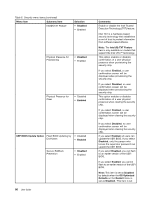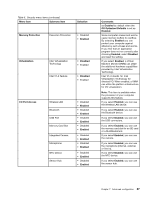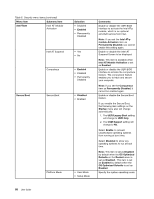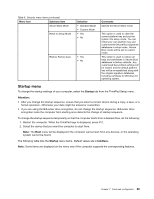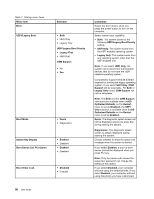Lenovo ThinkPad Yoga (English) User Guide - Page 101
BIOS ROM Strings Reporting, NVRAM Reporting
 |
View all Lenovo ThinkPad Yoga manuals
Add to My Manuals
Save this manual to your list of manuals |
Page 101 highlights
Table 6. Security menu items (continued) Menu item Submenu item Selection Security Chip Set Minimum Length • Disabled • x characters (4≤x≤12) Power-On Password Hard Disk1 Password Hard Disk2 Password • Disabled • Enabled • Disabled • Enabled • Disabled • Enabled Security Chip • Active • Inactive • Disabled Security Reporting Options Clear Security Chip Enter Comments computer. If you select Disabled, no password prompt will be displayed; the computer goes ahead and loads the operating system. To prevent unauthorized access, you can set the user authentication on the operating system. Specify a minimum length for power-on password and hard disk passwords. If you set the supervisor password and specify a minimum length for passwords, no one but you can change the length. Refer to "Power-on password" on page 57. Refer to "Hard disk passwords" on page 60. Refer to "Hard disk passwords" on page 60. Note: This item is available when your computer is equipped with an M.2 solid-state drive. If you select Active, the security chip will be functional. If you select Inactive, the Security Chip option will be visible, but the security chip will not be functional. If you select Disabled, the Security Chip option will be hidden and the security chip will not be functional. Enable or disable the following security reporting options: • BIOS ROM Strings Reporting: BIOS text string • CMOS Reporting: CMOS data • NVRAM Reporting: Security data stored in the Asset ID • SMBIOS Reporting: SMBIOS string Note: This item is available when Security Chip is set as Active. This option is used to clear encryption keys. It will not be possible to access already-encrypted data after these keys are cleared. Note: This item is available when Security Chip is set as Active. Chapter 7. Advanced configuration 85