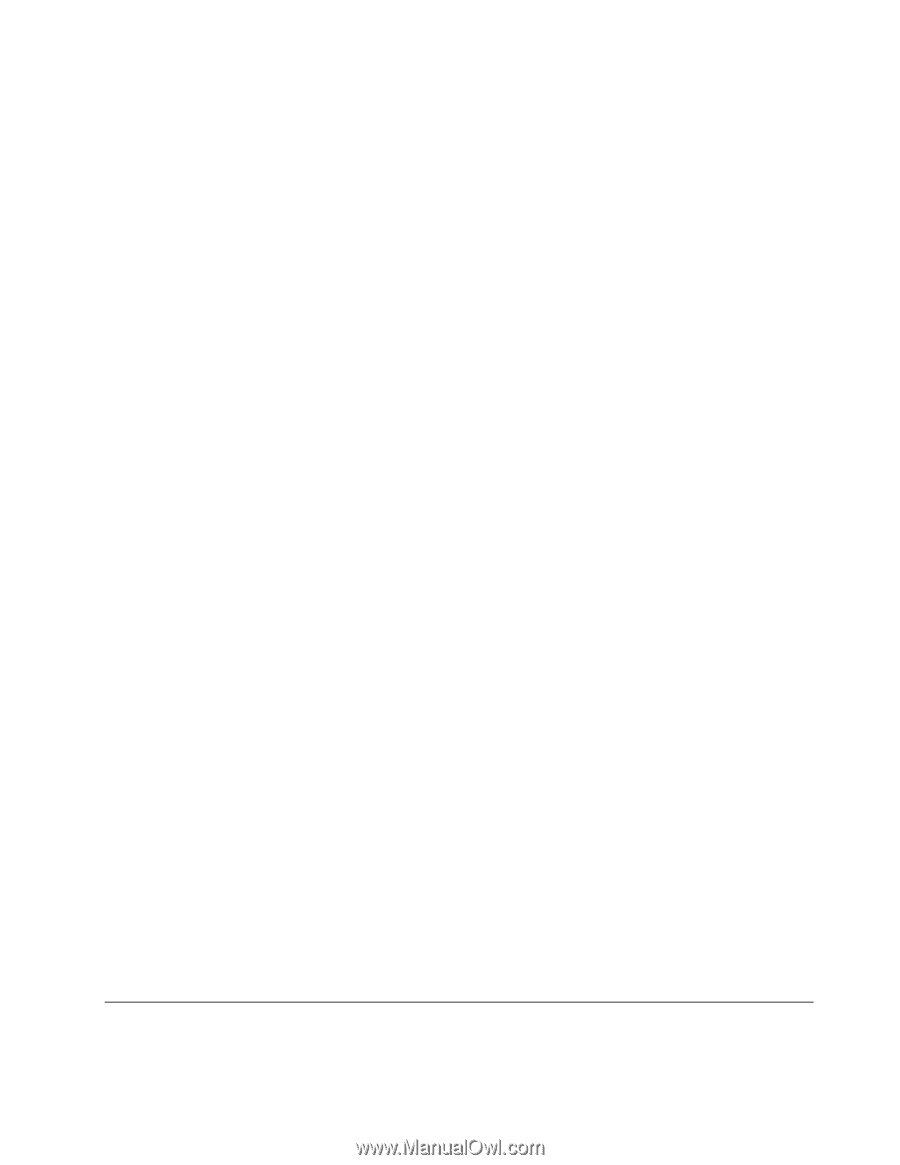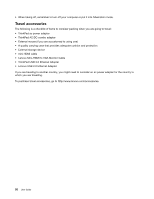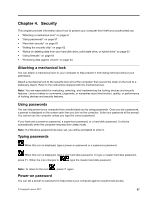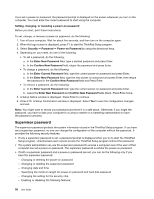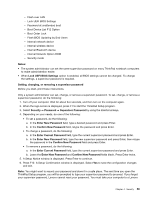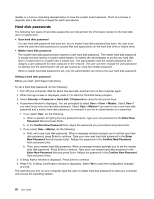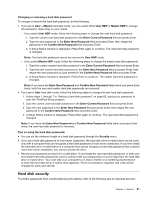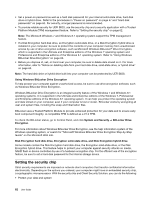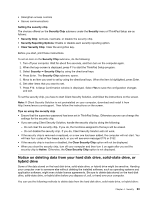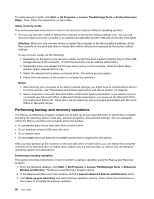Lenovo ThinkPad Yoga (English) User Guide - Page 77
Hard disk security
 |
View all Lenovo ThinkPad Yoga manuals
Add to My Manuals
Save this manual to your list of manuals |
Page 77 highlights
Changing or removing a hard disk password To change or remove the hard disk password, do the following: • If you are in User + Master hard disk mode, you can select either User HDP or Master HDP to change the password, depending on your needs. - If you select User HDP mode, follow the following steps to change the user hard disk password: 1. Type the current user hard disk password in the Enter Current Password field and press Enter. 2. Type the new password in the Enter New Password field and press Enter; then retype the password in the Confirm New Password field and press Enter. 3. A Setup Notice window is displayed. Press Enter again to continue. The user hard disk password is changed. Note: The hard disk password cannot be removed in User HDP mode. - If you select Master HDP mode, follow the following steps to change the master hard disk password: 1. Type the current master hard disk password in the Enter Current Password field and press Enter. 2. Type the new master hard disk password in the Enter New Password field and press Enter; then retype the new password you just entered in the Confirm New Password field and press Enter. 3. A Setup Notice window is displayed. Press Enter to continue. The master hard disk password is changed. Note: If you leave the Enter New Password and Confirm New Password fields blank and press Enter twice, both the user and master hard disk passwords are removed. • If you are in User hard disk mode, follow the following steps to change the user hard disk password: 1. Follow steps 1 through 7 in "Setting a hard disk password" on page 60, typing your password to start the ThinkPad Setup program. 2. Type the current user hard disk password in the Enter Current Password field and press Enter. 3. Type the new password in the Enter New Password field and press Enter; then retype the new password in the Confirm New Password field and press Enter. 4. A Setup Notice window is displayed. Press Enter again to continue. The user hard disk password is changed. Note: If you leave the Enter New Password and Confirm New Password fields blank and press Enter twice, the user hard disk password is removed. Tips on using the hard disk passwords • You can set the minimum length of a hard disk password through the Security menu. • If you set a hard disk password of over seven characters, the hard disk drive or hybrid drive can be used only with a computer that can recognize a hard disk password of over seven characters. If you then install the hard disk drive or hybrid drive in a computer that cannot recognize a hard disk password that contains more than seven characters, you cannot access the drive. • Record your password and store it in a safe place. If you forget the user hard disk password, or both user and master hard disk passwords, Lenovo cannot reset your passwords or recover data from the hard disk drive or hybrid drive. You must take your computer to a Lenovo reseller or a marketing representative to have the hard disk drive or hybrid drive replaced. Proof of purchase is required, and a fee will be charged for parts and service. Hard disk security To protect passwords from unauthorized security attacks, refer to the following tips to maximize security: Chapter 4. Security 61