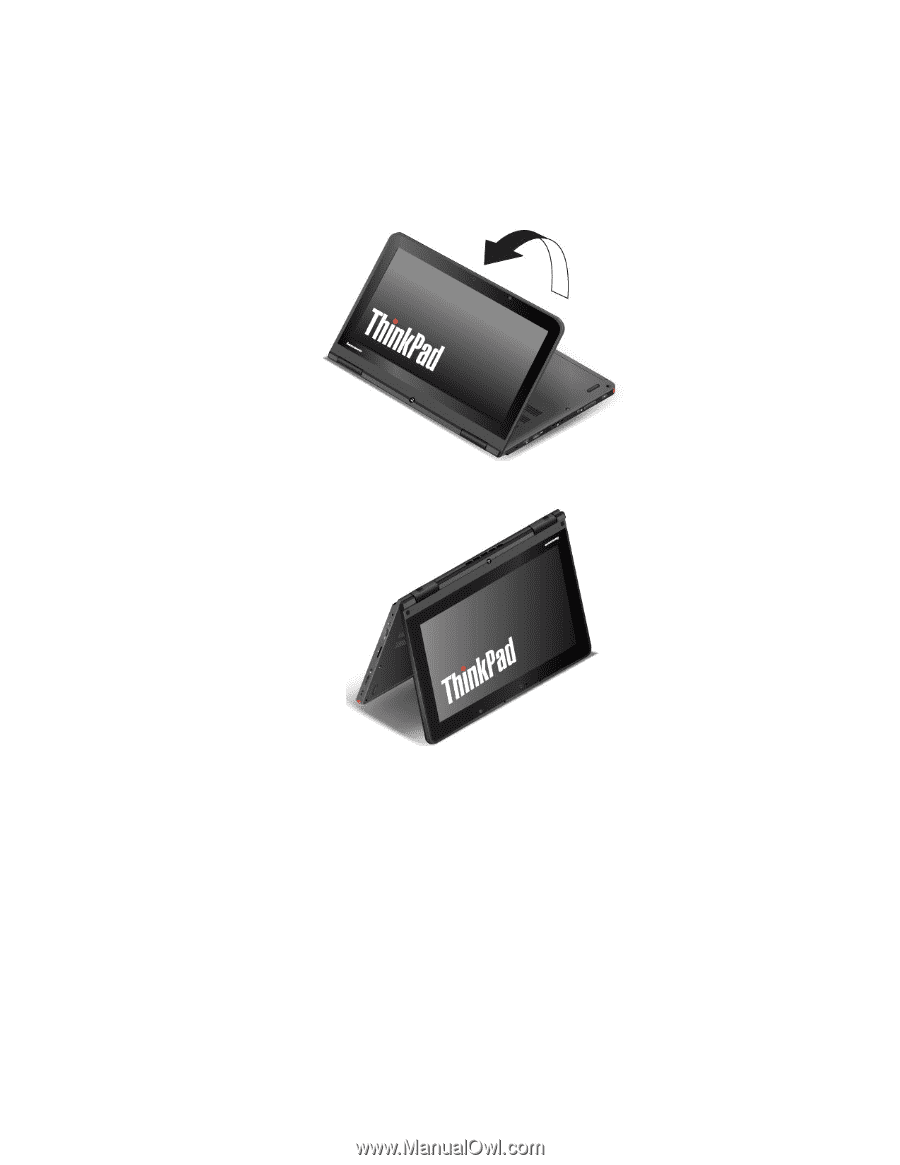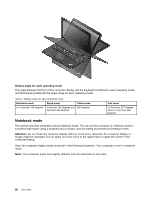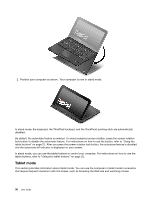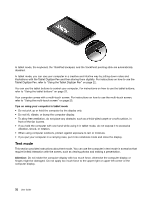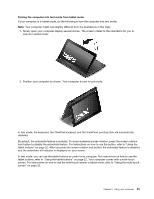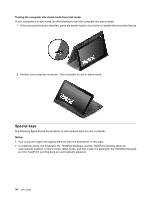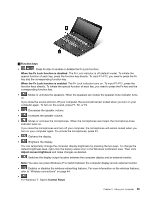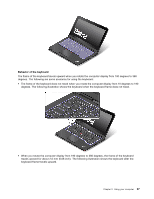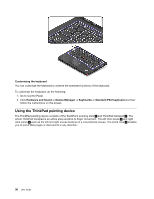Lenovo ThinkPad Yoga (English) User Guide - Page 49
Turning the computer into tent mode from tablet mode
 |
View all Lenovo ThinkPad Yoga manuals
Add to My Manuals
Save this manual to your list of manuals |
Page 49 highlights
Turning the computer into tent mode from tablet mode If your computer is in tablet mode, do the following to turn the computer into tent mode: Note: Your computer might look slightly different from the illustrations in this topic. 1. Slowly open your computer display several inches. The screen rotates to the orientation for you to look at in stand mode. 2. Position your computer as shown. Your computer is now in tent mode. In tent mode, the keyboard, the ThinkPad trackpad, and the TrackPoint pointing stick are automatically disabled. By default, the autorotate feature is enabled. To avoid undesired screen rotation, press the screen rotation lock button to disable the autorotate feature. For instructions on how to use the button, refer to "Using the tablet buttons" on page 22. After you press the screen rotation lock button, the autorotate feature is disabled and the autorotate-off indicator is displayed on your screen. In tent mode, you can use the tablet buttons to control your computer. For instructions on how to use the tablet buttons, refer to "Using the tablet buttons" on page 22. Your computer comes with a multi-touch screen. For instructions on how to use the multi-touch screen in tablet mode, refer to "Using the multi-touch screen" on page 23. Chapter 2. Using your computer 33