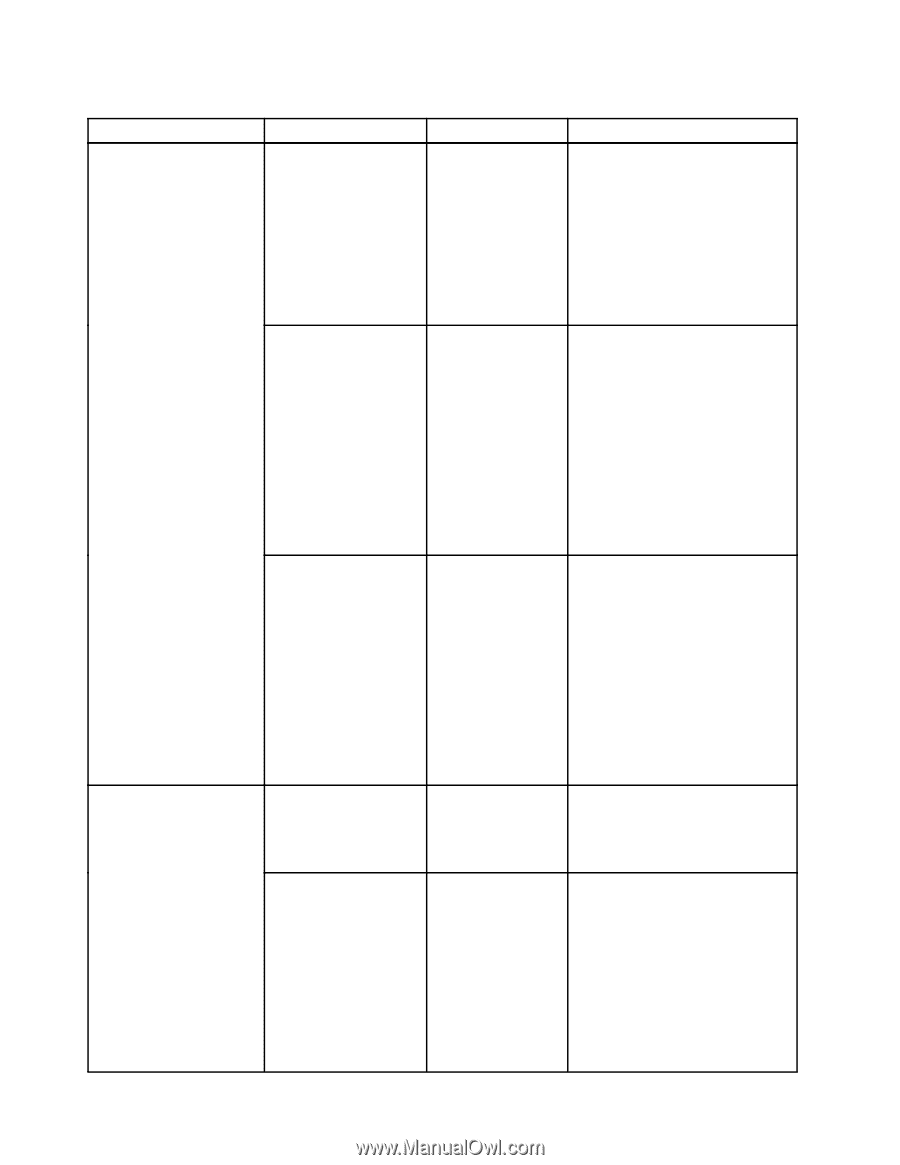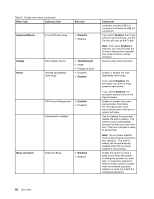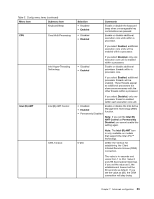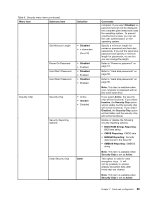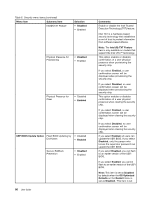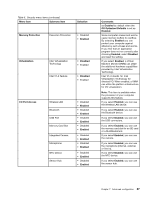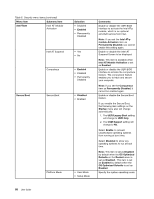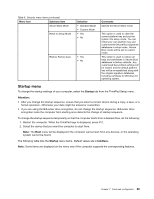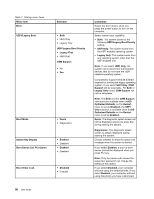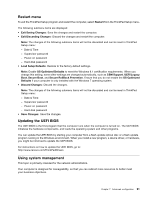Lenovo ThinkPad Yoga (English) User Guide - Page 102
Menu item, Selection, Comments, Disabled, Intel R TXT Feature, Enabled, UEFIBIOSUpdateOption
 |
View all Lenovo ThinkPad Yoga manuals
Add to My Manuals
Save this manual to your list of manuals |
Page 102 highlights
Table 6. Security menu items (continued) Menu item Submenu item Intel(R) TXT Feature Selection • Disabled • Enabled Physical Presence for Provisioning • Disabled • Enabled Physical Presence for Clear • Disabled • Enabled UEFI BIOS Update Option Flash BIOS Updating by • Disabled End-Users • Enabled Secure RollBack Prevention • Disabled • Enabled 86 User Guide Comments Enable or disable the Intel Trusted Execution Technology (TXT) feature. Intel TXT is a hardware-based security technology that establishes a root of trust to protect information from software-based attacks. Note: The Intel (R) TXT Feature item is only available on models that support the Intel vPro™ technology. This option enables or disables confirmation of a user physical presence when provisioning the security chip. If you select Enabled, a user confirmation screen will be displayed when provisioning the security chip. If you select Disabled, no user confirmation screen will be displayed when provisioning the security chip. This option enables or disables confirmation of a user physical presence when clearing the security chip. If you select Enabled, a user confirmation screen will be displayed when clearing the security chip. If you select Disabled, no user confirmation screen will be displayed when clearing the security chip. If you select Enabled, all users can update the UEFI BIOS. If you select Disabled, only the person who knows the supervisor password can update the UEFI BIOS. If you select Disabled, you can flash to an earlier version of the UEFI BIOS. If you select Enabled, you cannot flash to an earlier version of the UEFI BIOS. Note: This item is set as Disabled by default when the OS Optimized Defaults on the Restart menu is set as Disabled. This item is set