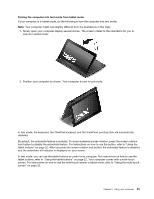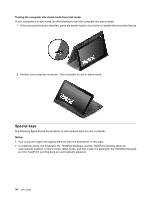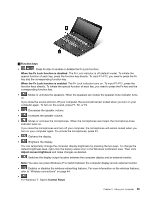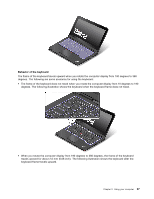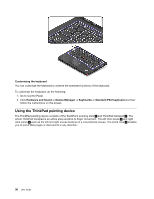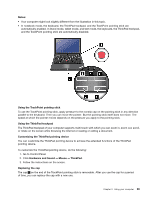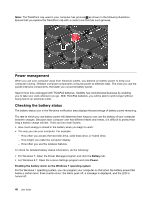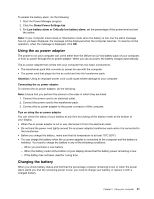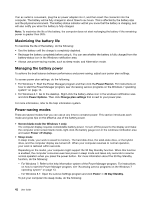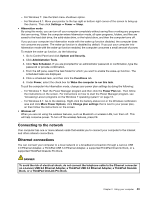Lenovo ThinkPad Yoga (English) User Guide - Page 54
Using the ThinkPad pointing device, Customizing the keyboard, HardwareandSound, DeviceManager
 |
View all Lenovo ThinkPad Yoga manuals
Add to My Manuals
Save this manual to your list of manuals |
Page 54 highlights
Customizing the keyboard You can customize the keyboard to achieve the extended functions of the keyboard. To customize the keyboard, do the following: 1. Go to Control Panel. 2. Click Hardware and Sound ➙ Device Manager ➙ Keyboards ➙ Standard PS/2 keyboard and then follow the instructions on the screen. Using the ThinkPad pointing device The ThinkPad pointing device consists of the TrackPoint pointing stick 1 and ThinkPad trackpad 2 . The whole ThinkPad trackpad is an active area sensitive to finger movement. The left click zones 3 and right click zones 5 work as the left and right mouse buttons on a conventional mouse. The scroll zone 4 enables you to scroll Web pages or documents in any direction. 38 User Guide
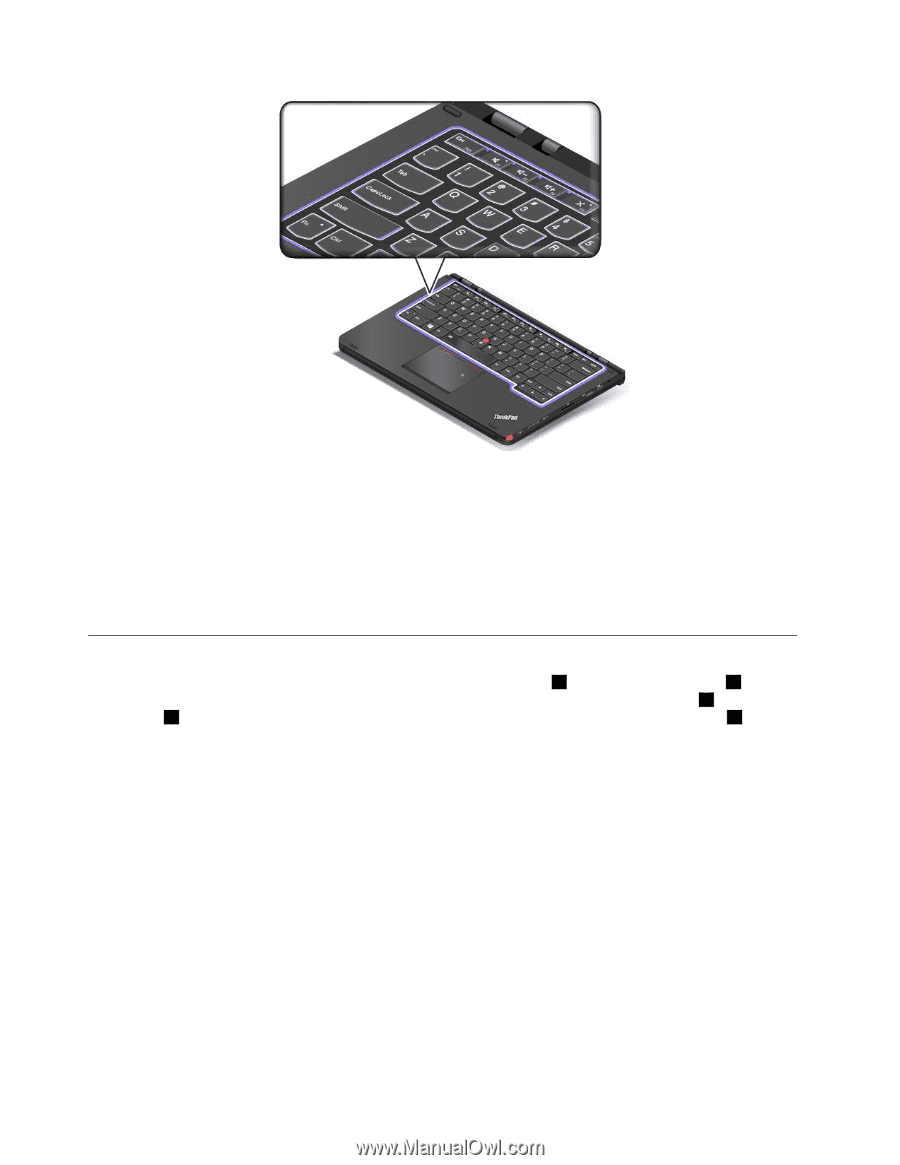
Customizing the keyboard
You can customize the keyboard to achieve the extended functions of the keyboard.
To customize the keyboard, do the following:
1. Go to Control Panel.
2. Click
HardwareandSound
➙
DeviceManager
➙
Keyboards
➙
StandardPS/2keyboard
and then
follow the instructions on the screen.
Using the ThinkPad pointing device
The ThinkPad pointing device consists of the TrackPoint pointing stick
1
and ThinkPad trackpad
2
. The
whole ThinkPad trackpad is an active area sensitive to finger movement. The left click zones
3
and right
click zones
5
work as the left and right mouse buttons on a conventional mouse. The scroll zone
4
enables
you to scroll Web pages or documents in any direction.
38
User Guide