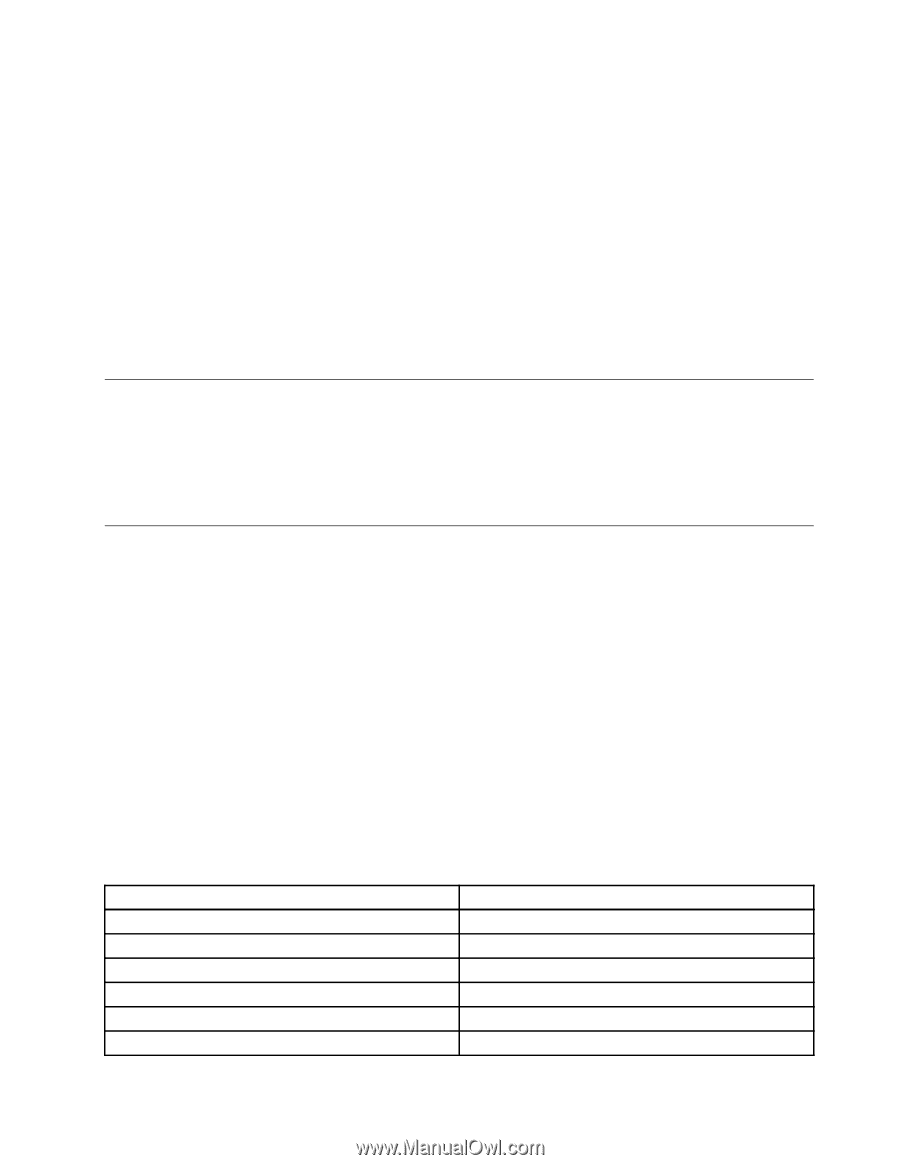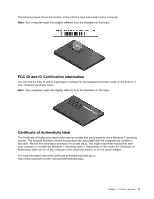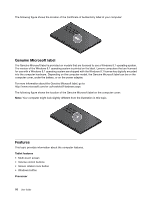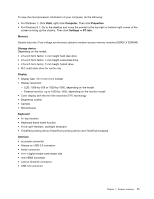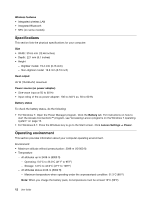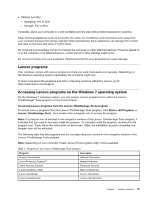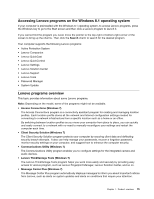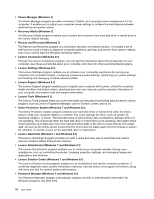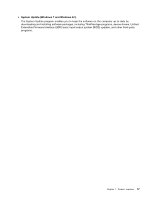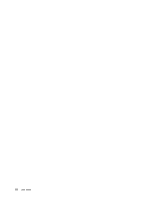Lenovo ThinkPad Yoga (English) User Guide - Page 29
Lenovo programs, Accessing Lenovo programs on the Windows 7 operating system - manual
 |
View all Lenovo ThinkPad Yoga manuals
Add to My Manuals
Save this manual to your list of manuals |
Page 29 highlights
• Relative humidity: - Operating: 8% to 80% - Storage: 5% to 95% If possible, place your computer in a well-ventilated and dry area without direct exposure to sunshine. Keep electrical appliances such as an electric fan, radio, air conditioner, and microwave oven away from your computer because the strong magnetic fields generated by these appliances can damage the monitor and data on the hard disk drive or hybrid drive. Do not place any beverages on top of or beside the computer or other attached devices. If liquid is spilled on or in the computer or an attached device, a short circuit or other damage might occur. Do not eat or smoke over your keyboard. Particles that fall into your keyboard can cause damage. Lenovo programs Your computer comes with Lenovo programs to help you work more easily and securely. Depending on the Windows operating system preinstalled, the programs might vary. To learn more about the programs and other computing solutions offered by Lenovo, go to: http://www.lenovo.com/support Accessing Lenovo programs on the Windows 7 operating system On the Windows 7 operating system, you can access Lenovo programs from either the Lenovo ThinkVantage® Tools program or from Control Panel. Accessing Lenovo programs from the Lenovo ThinkVantage Tools program To access Lenovo programs from the Lenovo ThinkVantage Tools program, click Start ➙ All Programs ➙ Lenovo ThinkVantage Tools. Then double-click a program icon to access the program. Note: If a program icon is dimmed in the navigation window of the Lenovo ThinkVantage Tools program, it indicates that you need to manually install the program. To manually install the program, double-click the program icon. Then, follow the instructions on the screen. When the installation process completes, the program icon will be activated. The following table lists the programs and the corresponding icon names on the navigation window of the Lenovo ThinkVantage Tools program. Note: Depending on your computer model, some of the programs might not be available. Table 1. Programs in the Lenovo ThinkVantage Tools program Program Icon name Access Connections Internet Connection Active Protection System™ Airbag Protection Client Security Solution Enhanced Security Communications Utility Web Conferencing Lenovo QuickCast Lenovo QuickCast Lenovo QuickControl Lenovo QuickControl Chapter 1. Product overview 13