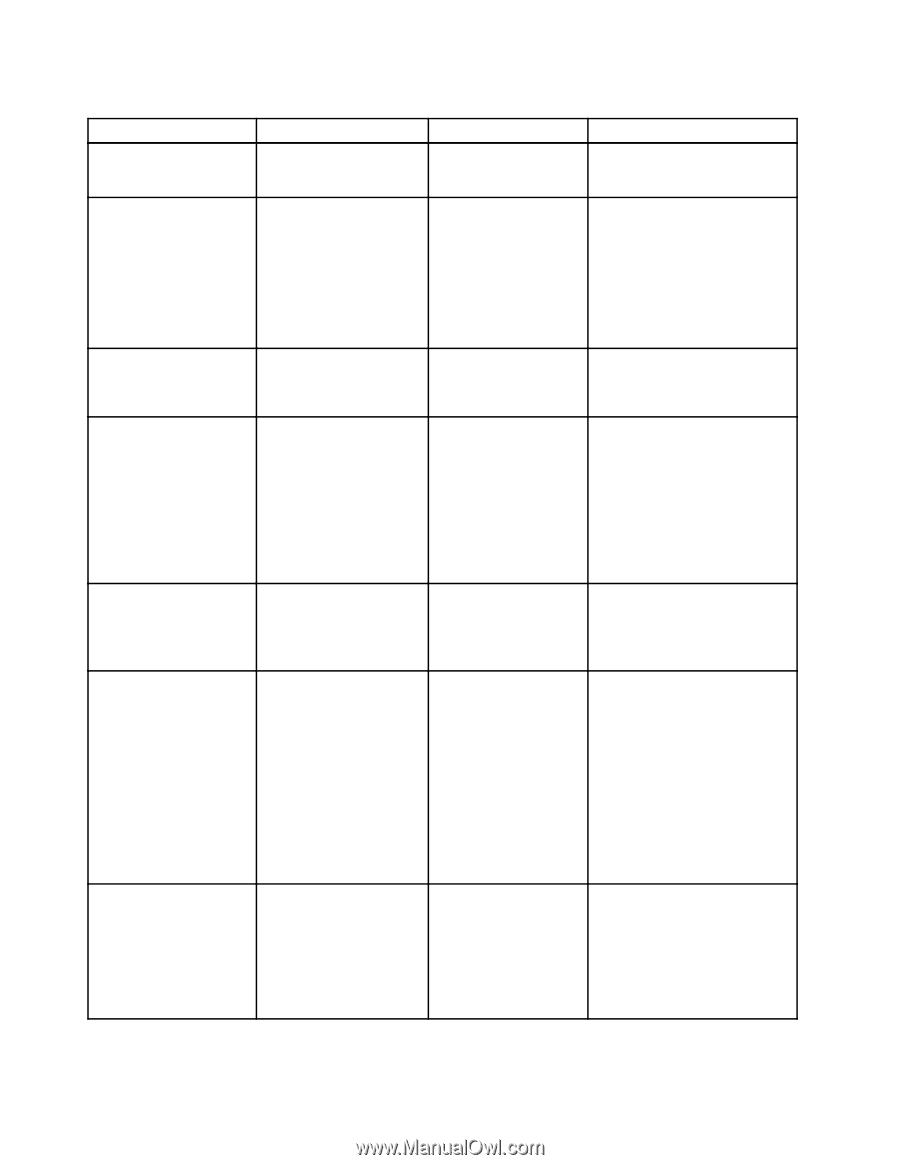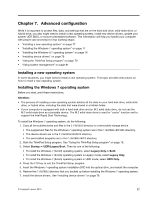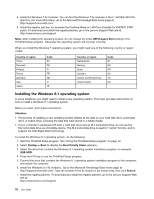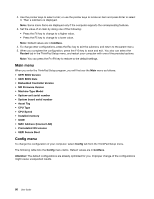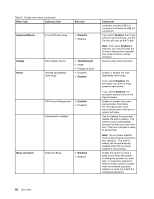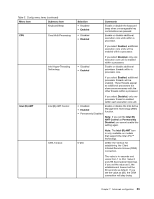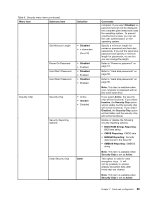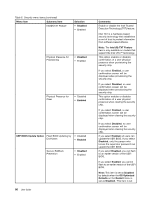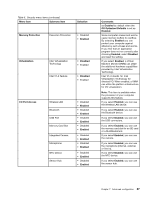Lenovo ThinkPad Yoga (English) User Guide - Page 98
Menu item, Selection, Comments, Keyboard/Mouse, Disabled, Enabled, Display, ThinkPadLCD, Power
 |
View all Lenovo ThinkPad Yoga manuals
Add to My Manuals
Save this manual to your list of manuals |
Page 98 highlights
Table 5. Config menu items (continued) Menu item Submenu item Selection Keyboard/Mouse Fn and Ctrl Key swap • Disabled • Enabled Display Power Boot Display Device Intel (R) SpeedStep® technology • ThinkPad LCD • HDMI • Display on dock • Disabled • Enabled CPU Power Management • Enabled • Disabled Disable Built-in Battery Beep and Alarm Password Beep • Disabled • Enabled Comments controller, and the USB 3.0 connectors will work as USB 2.0 connectors. If you select Enabled, the Fn key will work as the Ctrl key, and the Ctrl key will work as the Fn key. Note: Even when Enabled is selected, you need to press the Fn key to resume the computer from sleep mode to normal operation. Select a video device for boot. Enable or disable the Intel SpeedStep technology. If you select Enabled, the processor can work at lower speed to save power. If you select Disabled, the processor always works at the highest speed. Enable or disable the power saving feature that stops the microprocessor clock automatically when there are no system activities. Use this feature to temporarily disable the built-in battery. The system will be automatically powered off after you select this item. Then the computer is ready to be serviced. Note: The ac power adapter must be disconnected to perform this operation. The built-in battery will be automatically enabled when the ac power adapter is reconnected. Enable this option to have a beep sound when the system is waiting for a power-on, hard disk, or supervisor password. Different beeps will be sounded when the entered password matches or does not match the configured password. 82 User Guide