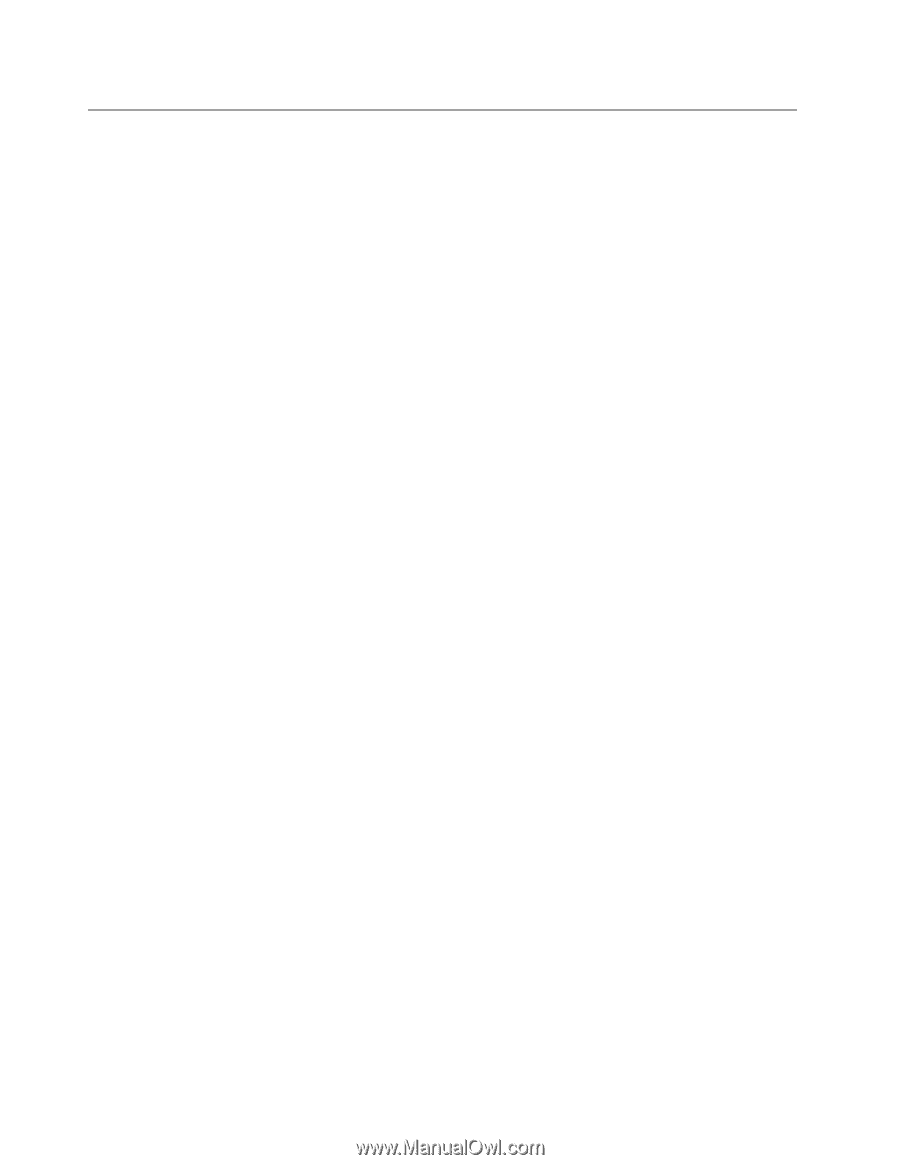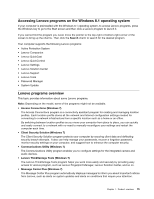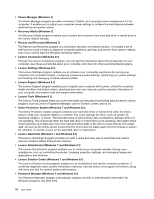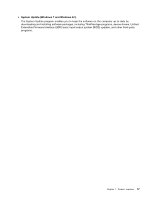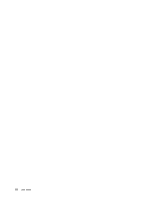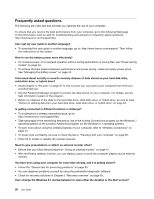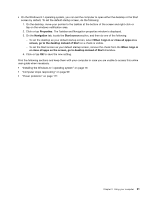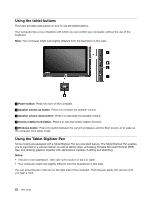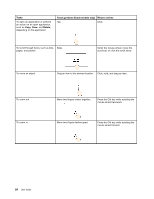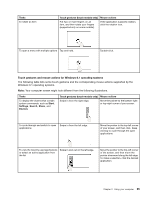Lenovo ThinkPad Yoga (English) User Guide - Page 36
Frequently asked questions, unauthorized use.
 |
View all Lenovo ThinkPad Yoga manuals
Add to My Manuals
Save this manual to your list of manuals |
Page 36 highlights
Frequently asked questions The following are a few tips that will help you optimize the use of your computer. To ensure that you receive the best performance from your computer, go to the following Web page to find information such as aids for troubleshooting and answers to frequently asked questions: http://www.lenovo.com/support/faq Can I get my user guide in another language? • To download the user guide in another language, go to: http://www.lenovo.com/support. Then follow the instructions on the screen. How to use the battery power more effectively? • To conserve power, or to suspend operation without exiting applications or saving files, see "Power-saving modes" on page 42. • To achieve the best balance between performance and power saving, create and apply power plans. See "Managing the battery power" on page 42. Concerned about security or need to securely dispose of data stored on your hard disk drive, solid-state drive, or hybrid drive? • Study Chapter 4 "Security" on page 57 to find out how you can protect your computer from theft and unauthorized use. • Use the Password Manager program to protect the data stored on your computer. For details, see the help information system of the program. • Before you dispose of the data on the hard disk drive, solid-state drive, or hybrid drive, be sure to read "Notice on deleting data from your hard disk drive, solid-state drive, or hybrid drive" on page 63. Is getting connected in different locations a challenge? • To troubleshoot a wireless networking issue, go to: http://www.lenovo.com/support/faq • Take advantage of the networking features by use of the Access Connections program (on the Windows 7 operating system) or the Location Awareness program (on the Windows 8.1 operating system). • To learn more about using the wireless features of your computer, refer to "Wireless connections" on page 44. • To travel more confidently, be sure to check the tips in "Traveling with your computer" on page 55. • Press F8 to enable or disable the wireless features. Need to give presentations or attach an external monitor often? • Ensure that you follow the procedure for "Using an external monitor" on page 47. • With the Extend desktop function, you can display output on both the computer display and an external monitor. You have been using your computer for some time already, and it is getting slower? • Follow the "General tips for preventing problems" on page 93. • You can diagnose problems yourself by using the preinstalled diagnostic software. • Check for recovery solutions in Chapter 5 "Recovery overview" on page 65. Can I change the Windows 8.1 startup behavior to open either the desktop or the Start screen? 20 User Guide