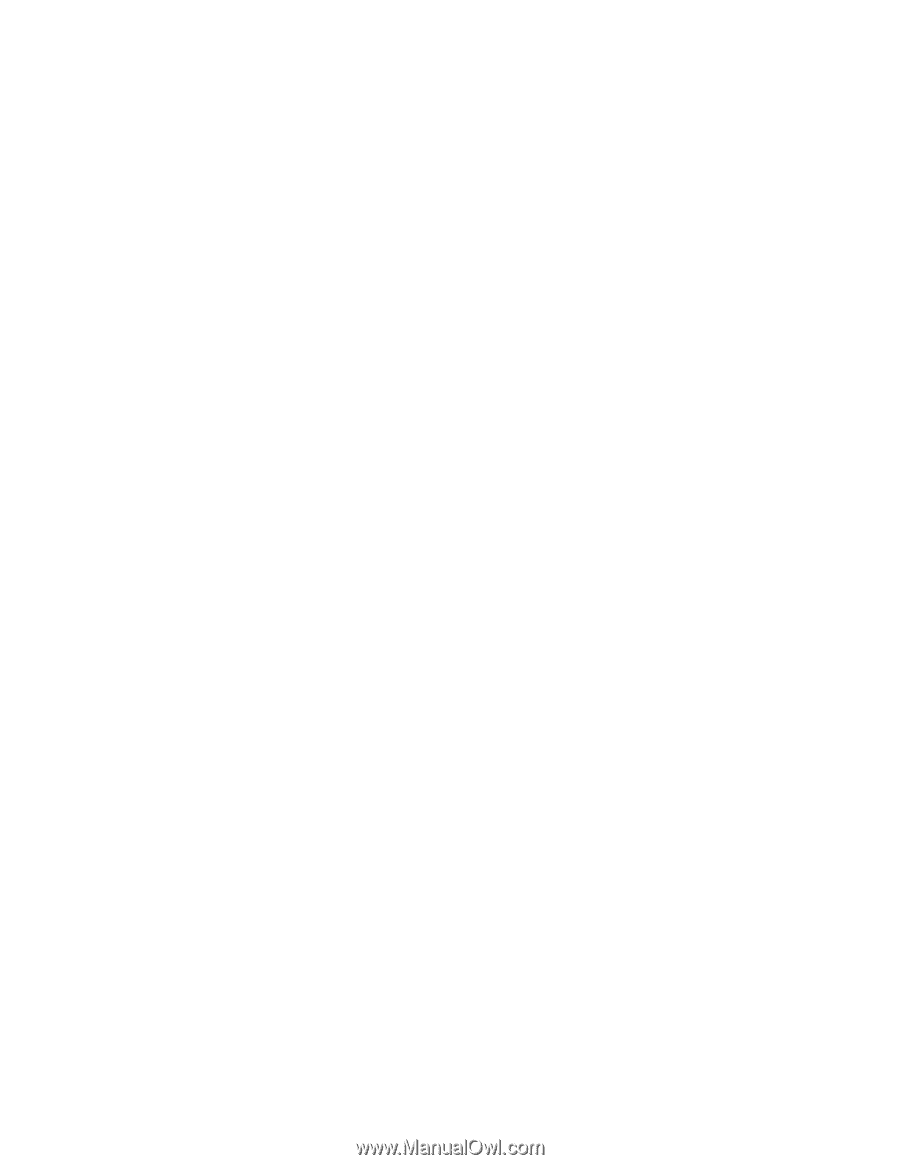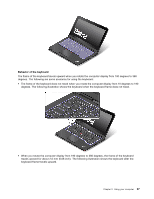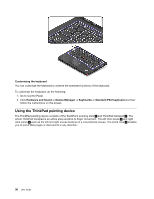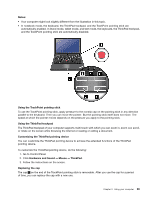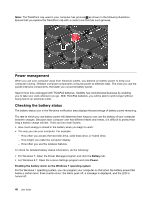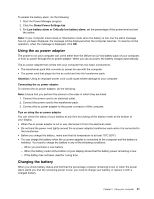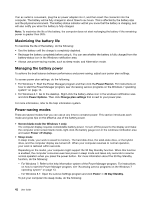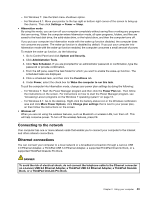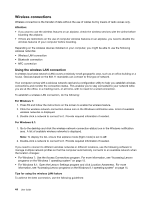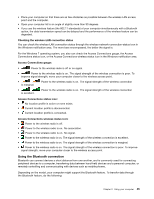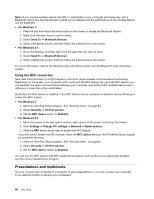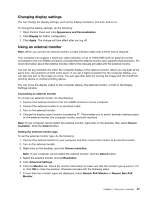Lenovo ThinkPad Yoga (English) User Guide - Page 58
Maximizing the battery life, Managing the battery power, Power-saving modes
 |
View all Lenovo ThinkPad Yoga manuals
Add to My Manuals
Save this manual to your list of manuals |
Page 58 highlights
If an ac outlet is convenient, plug the ac power adapter into it, and then insert the connector into the computer. The battery will be fully charged in about three to six hours. This is affected by the battery size and the physical environment. The battery status indicator will let you know that the battery is charging, and will also notify you when the battery is fully charged. Note: To maximize the life of the battery, the computer does not start recharging the battery if the remaining power is greater than 95%. Maximizing the battery life To maximize the life of the battery, do the following: • Use the battery until the charge is completely depleted. • Recharge the battery completely before using it. You can see whether the battery is fully charged from the battery-status icon in the Windows notification area. • Always use power-saving modes, such as sleep mode, and hibernation mode. Managing the battery power To achieve the best balance between performance and power saving, adjust your power plan settings. To access power plan settings, do the following: • For Windows 7: Start the Power Manager program and then click the Power Plantab. For instructions on how to start the Power Manager program, see "Accessing Lenovo programs on the Windows 7 operating system" on page 13. • For Windows 8.1: Go to the desktop. Right-click the battery-status icon in the windows notification area and click Power Options. Then click Change plan settings that is next to your power plan. For more information, refer to the help information system. Power-saving modes There are several modes that you can use at any time to conserve power. This section introduces each mode and gives tips on the effective use of the battery power. • Screen blank mode (for Windows 7 only) The computer display requires considerable battery power. To turn off the power to the display and make the computer enter screen blank mode, right-click the battery gauge icon in the windows notification area and select Power off display. • Sleep mode In sleep mode, your work is saved to memory. The hard disk drive, the solid-state drive, or the hybrid drive, and the computer display are turned off. When your computer resumes to normal operation, your work is restored within seconds. Depending on the model, your computer might support the 30 Day Standby function. When this function is enabled, the computer consumes even less power in sleep mode and takes only seconds to resume normal operation when you press the power button. For more information about the 30 Day Standby function, do the following: - For Windows 7: Refer to the help information system of the Power Manager program. For instructions on how to start the Power Manager program, see "Accessing Lenovo programs on the Windows 7 operating system" on page 13. - For Windows 8.1: Open the Lenovo Settings program and click Power ➙ 30 Day Standby. To put your computer into sleep mode, do the following: 42 User Guide