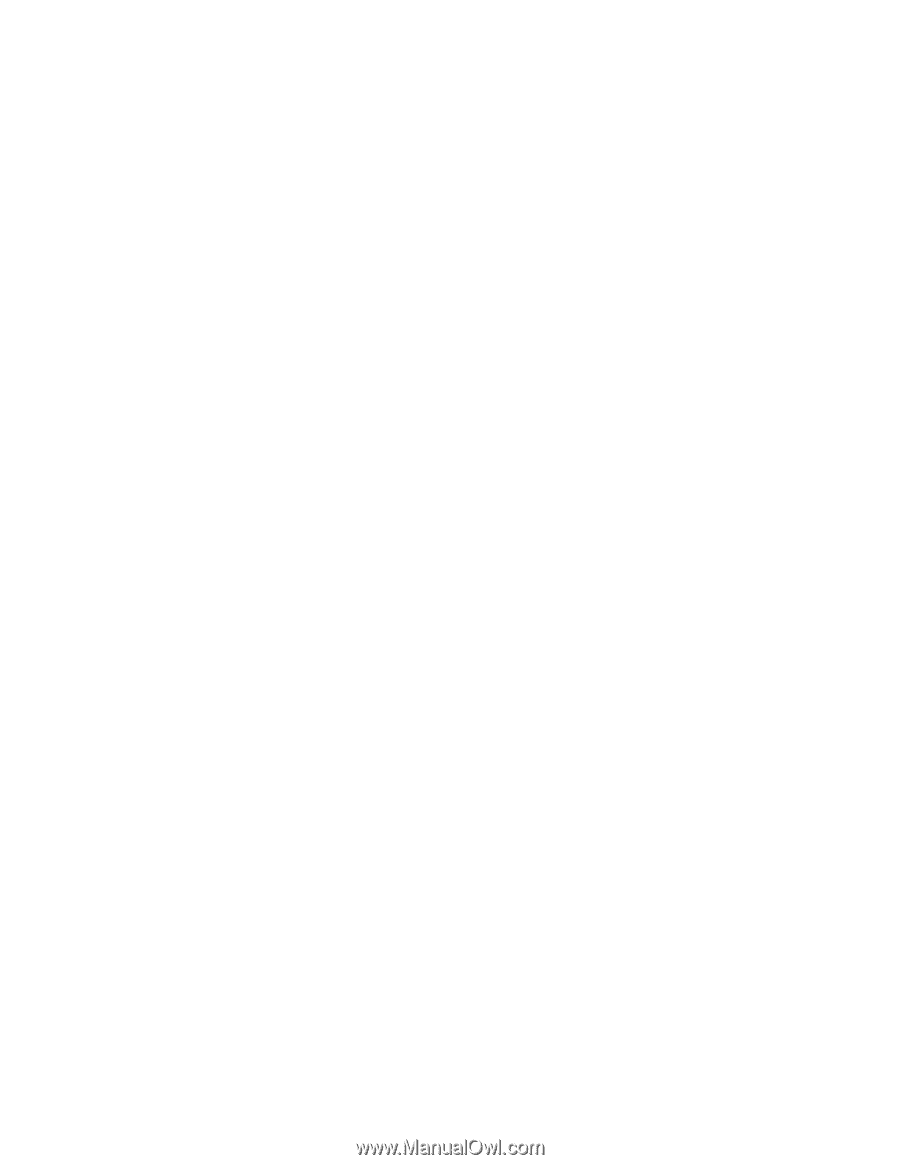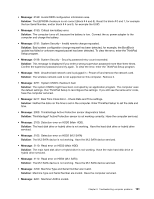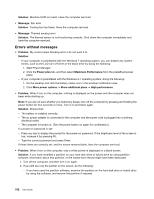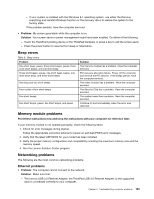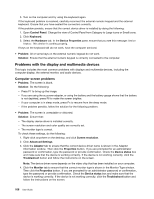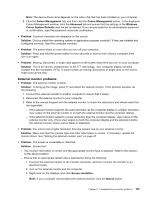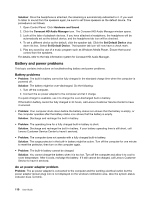Lenovo ThinkPad Yoga (English) User Guide - Page 121
Problems with the keyboard and other pointing devices, Bluetooth problems
 |
View all Lenovo ThinkPad Yoga manuals
Add to My Manuals
Save this manual to your list of manuals |
Page 121 highlights
Note: If you are using the Windows 7 operating system, click Show hidden icons on the windows notification area. The Access Connections icon is displayed. For more information about the icon, refer to the Access Connections help information system. For the Windows 7 operating system, check the Network Name (SSID) and your encryption information. Use the Access Connections program to verify this case-sensitive information. Bluetooth problems Note: Check your connection anytime and make sure that no other Bluetooth-enabled device is searching for the device to which you want to connect. Simultaneous searching is not allowed in the Bluetooth connection. • Problem: Sound does not come from the Bluetooth headset/headphone but comes from the local speaker even though the Bluetooth headset/headphone is connected using a Headset profile or AV profile. Solution: Do the following: 1. Exit the application that uses the sound device (for example, Windows Media Player). 2. Open Control Panel and click Hardware and Sound ➙ Sound ➙ Playback. 3. If you are using a Headset profile, select Bluetooth Hands-free Audio and click the Set Default button. If you are using an AV profile, select Stereo Audio and click the Set Default button. 4. Click OK to close the Sound window. • Problem: PIM items sent from the Windows 7 operating systems cannot be received correctly into the address book of any other Bluetooth-enabled device. Solution: The Windows 7 operating system sends PIM items in XML format, but most Bluetooth-enabled devices handle PIM items in vCard format. If another Bluetooth-enabled device can receive a file through Bluetooth, a PIM item sent from the Windows 7 might be saved as a file with the extension .contact. Problems with the keyboard and other pointing devices The following are the most common problems with keyboards and other pointing devices. TrackPoint pointing device problems • Problem: The pointer drifts when the computer is turned on or after it resumes normal operation. Solution: The pointer might drift when you are not using the TrackPoint pointing device during normal operation. This is a normal characteristic of the TrackPoint pointing device and is not a defect. Pointer drifting might occur for several seconds under the following conditions: - When the computer is turned on - When the computer resumes normal operation - When the TrackPoint pointing device is kept pressed for a long time - When the temperature changes • Problem: The TrackPoint pointing device or ThinkPad trackpad does not work. Solution: Ensure that the TrackPoint pointing device or ThinkPad trackpad is enabled in the ThinkPad pointing device setting window. Keyboard problems • Problem: All or some keys on the keyboard do not work. Solution: If an external numeric keypad is connected: 1. Turn off the computer. 2. Remove the external numeric keypad. Chapter 9. Troubleshooting computer problems 105