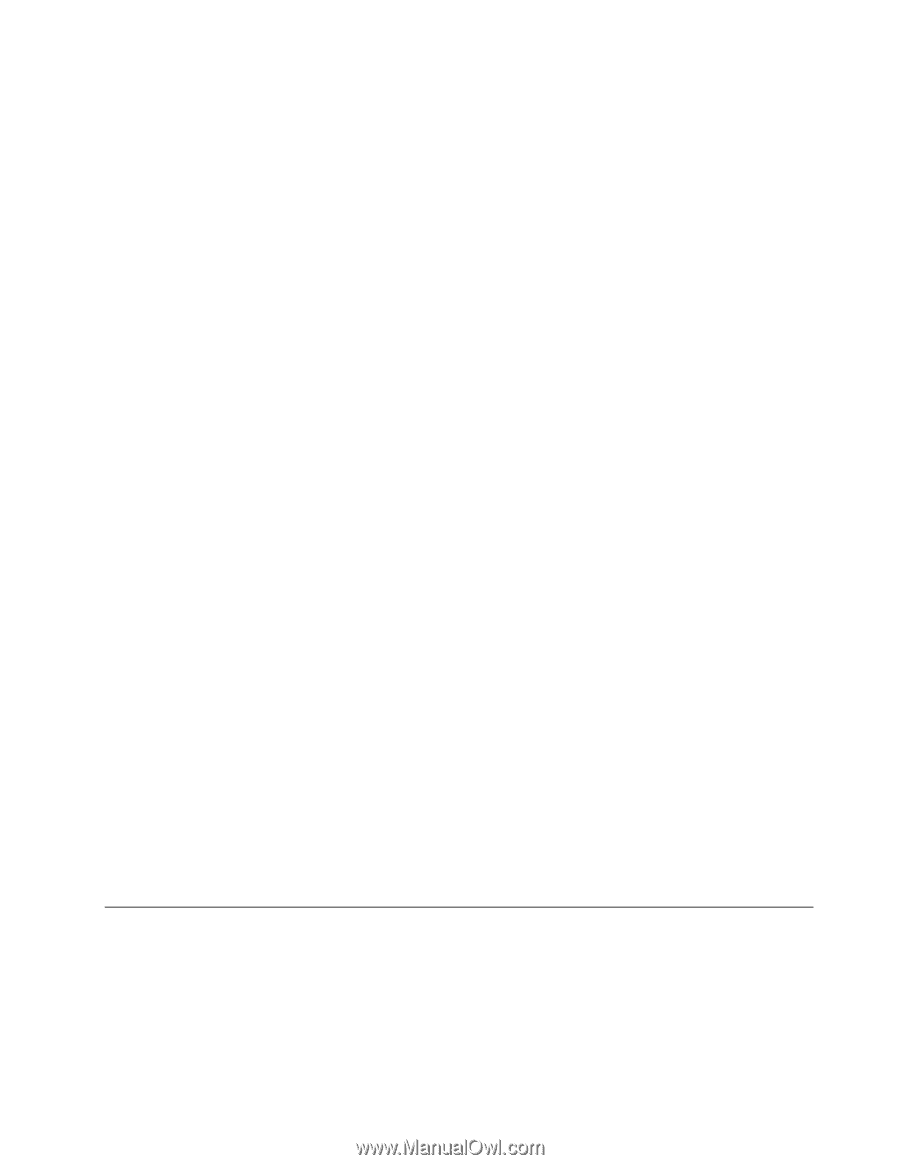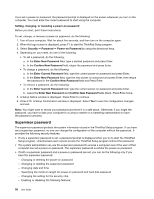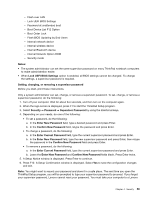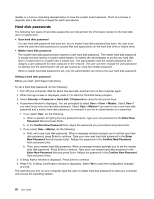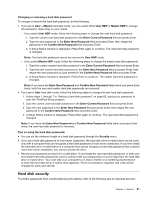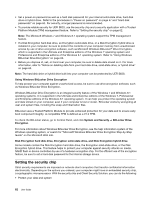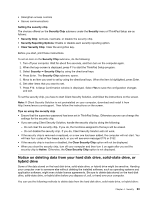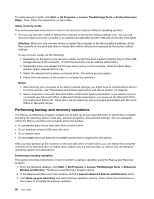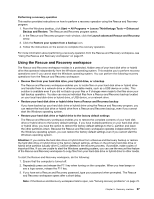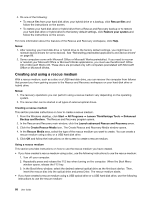Lenovo ThinkPad Yoga (English) User Guide - Page 79
Notice on deleting data from your hard disk drive, solid-state drive, or hybrid drive
 |
View all Lenovo ThinkPad Yoga manuals
Add to My Manuals
Save this manual to your list of manuals |
Page 79 highlights
• Strengthen access controls • Secure communications Setting the security chip The choices offered on the Security Chip submenu under the Security menu of ThinkPad Setup are as follows: • Security Chip: Activate, inactivate, or disable the security chip. • Security Reporting Options: Enable or disable each security reporting option. • Clear Security Chip: Clear the encryption key. Before you start, print these instructions. To set an item on the Security Chip submenu, do the following: 1. Turn off your computer. Wait for about five seconds, and then turn on the computer again. 2. When the logo screen is displayed, press F1 to start the ThinkPad Setup program. 3. Select Security ➙ Security Chip by using the directional keys. 4. Press Enter. The Security Chip submenu opens. 5. Move to an item you want to set by using the directional keys. When the item is highlighted, press Enter. 6. Set other items that you want to set. 7. Press F10. A Setup Confirmation window is displayed. Select Yes to save the configuration changes and exit. To set the security chip, you have to start Client Security Solution, and follow the instructions on the screen. Note: If Client Security Solution is not preinstalled on your computer, download and install it from http://www.lenovo.com/support. Then follow the instructions on the screen. Tips on using the security chip • Ensure that the supervisor password has been set in ThinkPad Setup. Otherwise anyone can change the settings for the security chip. • If you are using Client Security Solution, handle the security chip by doing the following: - Do not clear the security chip. If you do, the functions assigned to the keys will be erased. - Do not disable the security chip. If you do, Client Security Solution will not work. • If the security chip is removed or replaced, or a new one has been added, the computer will not start. You will hear four cycles of four beeps each, or you will see error message 0176 or 0192. • If the security chip is inactive or disabled, the Clear Security Chip option will not be displayed. • When you clear the security chip, turn off your computer and then turn it on again after you set the security chip to Active. Otherwise, the Clear Security Chip option is not displayed. Notice on deleting data from your hard disk drive, solid-state drive, or hybrid drive Some of the data stored on the hard disk drive, solid-state drive, or hybrid drive might be sensitive. Handing your computer over to someone else without deleting the installed software, such as operating systems and application software, might even violate license agreements. Be sure to delete data stored on the hard disk drive, solid-state drive, or hybrid drive before you dispose of, sell, or hand over your computer. You can use the following methods to delete data from the hard disk drive, solid-state drive, or hybrid drive: Chapter 4. Security 63