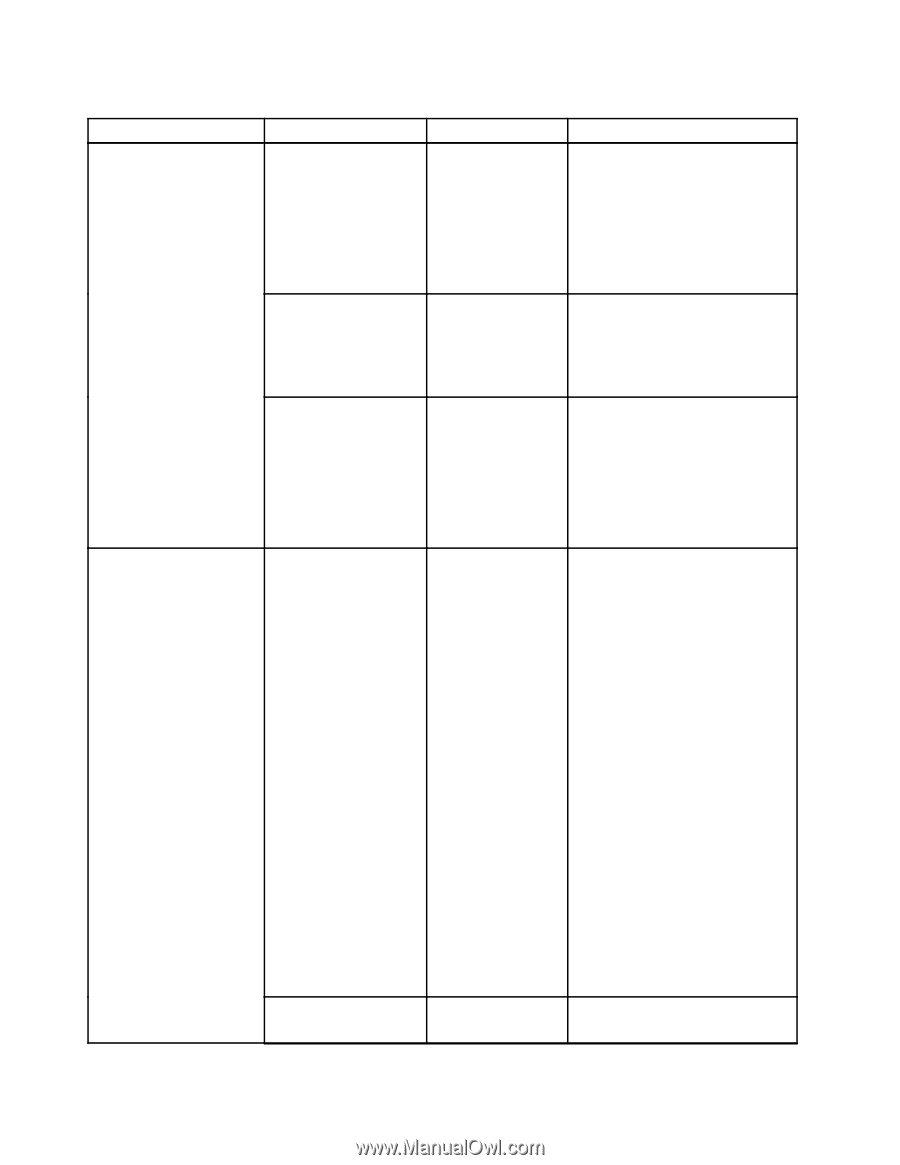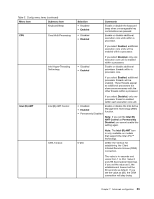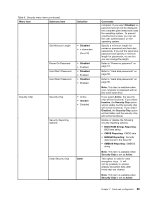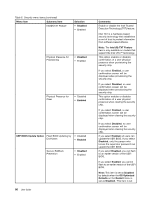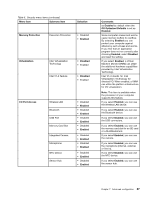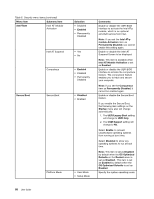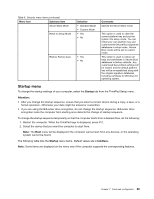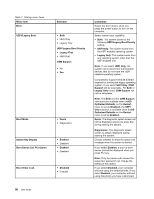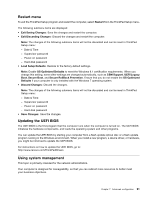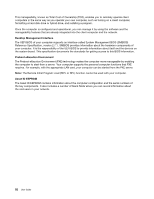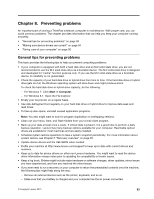Lenovo ThinkPad Yoga (English) User Guide - Page 104
Intel AT Module Activation, OS Optimized Defaults
 |
View all Lenovo ThinkPad Yoga manuals
Add to My Manuals
Save this manual to your list of manuals |
Page 104 highlights
Table 6. Security menu items (continued) Menu item Submenu item Anti-Theft Intel AT Module Activation Intel AT Suspend Computrace Secure Boot Secure Boot Platform Mode Selection • Disabled • Enabled • Permanently Disabled • Yes • No • Enabled • Disabled • Permanently Disabled • Disabled • Enabled • User Mode • Setup Mode Comments Enable or disable the UEFI BIOS interface to activate the Intel AT-p module, which is an optional anti-theft service from Intel. Note: If you set the Intel AT-p module Activation item as Permanently Disabled, you cannot enable this setting again. Enable or disable the Intel AT Suspend Screen to be displayed. Note: This item is available when Intel AT Module Activation is set as Enabled. Enable or disable the UEFI BIOS interface to activate the computrace feature. The computrace feature enables you to track and secure your computer. Note: If you set the Computrace item as Permanently Disabled, it cannot be enabled again. Enable or disable the Secure Boot feature. If you enable the Secure Boot, the following item settings on the Startup menu also will change automatically: 1. The UEFI/Legacy Boot setting will change to UEFI Only. 2. The CSM Support setting will change to No. Select Enable to prevent unauthorized operating systems from running at boot time. Select Disabled to allow any operating systems to run at boot time. Note: This item is set as Disabled by default when the OS Optimized Defaults on the Restart menu is set as Disabled. This item is set as Enabled by default when the OS Optimized Defaults is set as Enabled. Specify the system operating mode. 88 User Guide