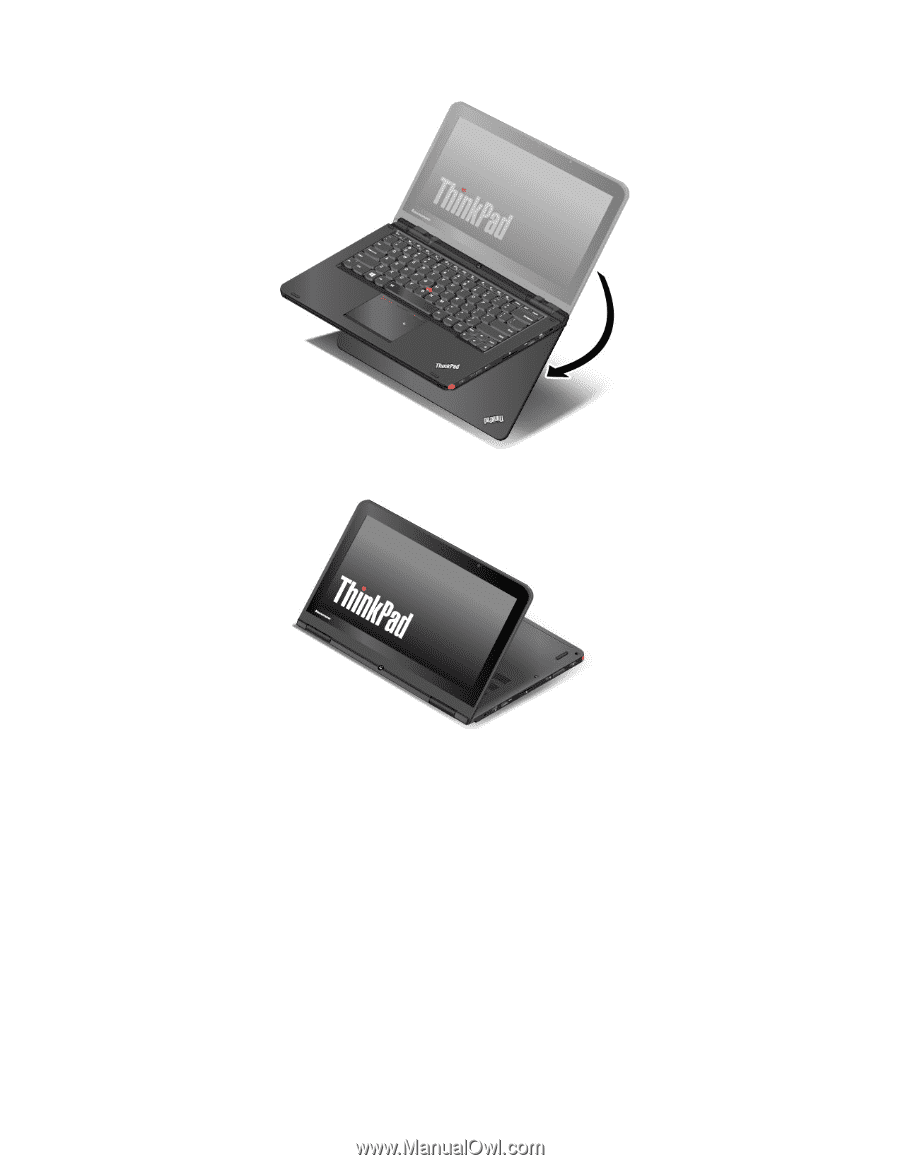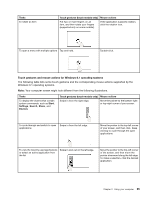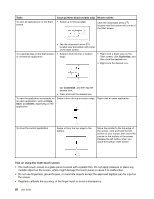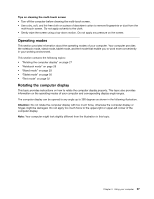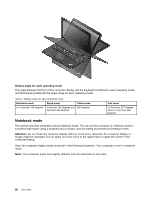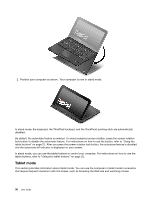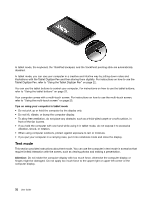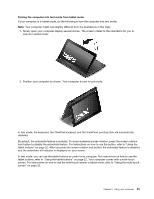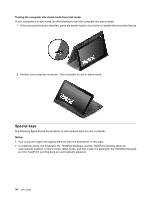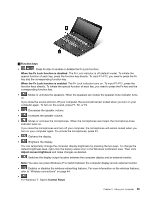Lenovo ThinkPad Yoga (English) User Guide - Page 46
Tablet mode, In stand mode
 |
View all Lenovo ThinkPad Yoga manuals
Add to My Manuals
Save this manual to your list of manuals |
Page 46 highlights
2. Position your computer as shown. Your computer is now in stand mode. In stand mode, the keyboard, the ThinkPad trackpad, and the TrackPoint pointing stick are automatically disabled. By default, the autorotate feature is enabled. To avoid undesired screen rotation, press the screen rotation lock button to disable the autorotate feature. For instructions on how to use the button, refer to "Using the tablet buttons" on page 22. After you press the screen rotation lock button, the autorotate feature is disabled and the autorotate-off indicator is displayed on your screen. In stand mode, you can use the tablet buttons to control your computer. For instructions on how to use the tablet buttons, refer to "Using the tablet buttons" on page 22. Tablet mode This section provides information about tablet mode. You can use the computer in tablet mode in scenarios that require frequent interaction with the screen, such as browsing the Web site and watching movies. 30 User Guide