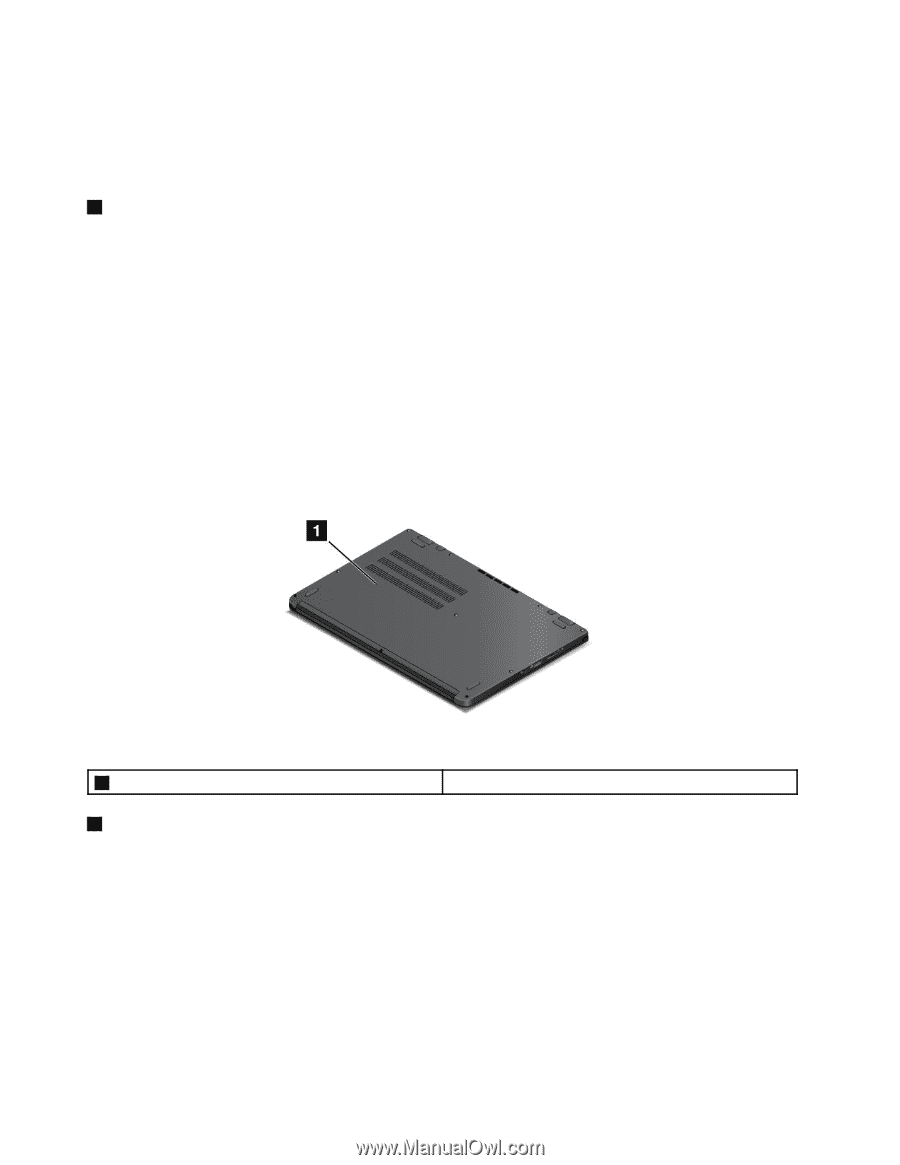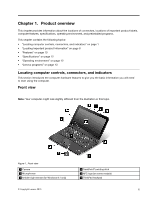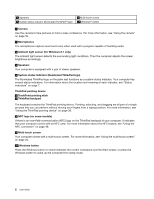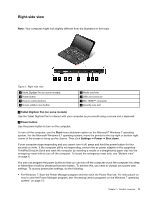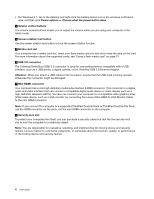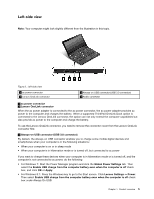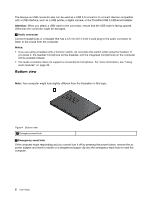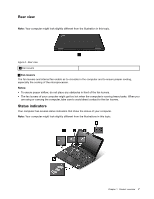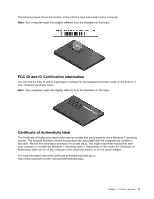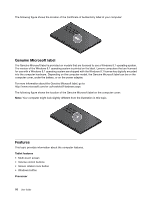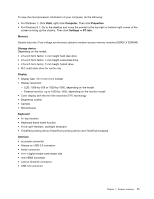Lenovo ThinkPad Yoga (English) User Guide - Page 22
Bottom view, Attention, Audio connector, Notes, Emergency-reset hole - 14
 |
View all Lenovo ThinkPad Yoga manuals
Add to My Manuals
Save this manual to your list of manuals |
Page 22 highlights
The Always-on USB connector also can be used as a USB 3.0 connector to connect devices compatible with a USB interface, such as a USB printer, a digital camera, or the ThinkPad USB 3.0 Ethernet Adapter. Attention: When you attach a USB cable to the connector, ensure that the USB mark is facing upward. Otherwise the connector might be damaged. 4 Audio connector Connect headphones or a headset that has a 3.5 mm (0.14-inch) 4-pole plug to the audio connector to listen to the sound from the computer. Notes: • If you are using a headset with a function switch, do not press this switch while using the headset. If you press it, the headset microphone will be disabled, and the integrated microphones on the computer will be enabled instead. • The audio connector does not support a conventional microphone. For more information, see "Using audio features" on page 49. Bottom view Note: Your computer might look slightly different from the illustration in this topic. Figure 4. Bottom view 1 Emergency-reset hole 1 Emergency-reset hole If the computer stops responding and you cannot turn it off by pressing the power button, remove the ac power adapter and insert a needle or a straightened paper clip into the emergency-reset hole to reset the computer. 6 User Guide