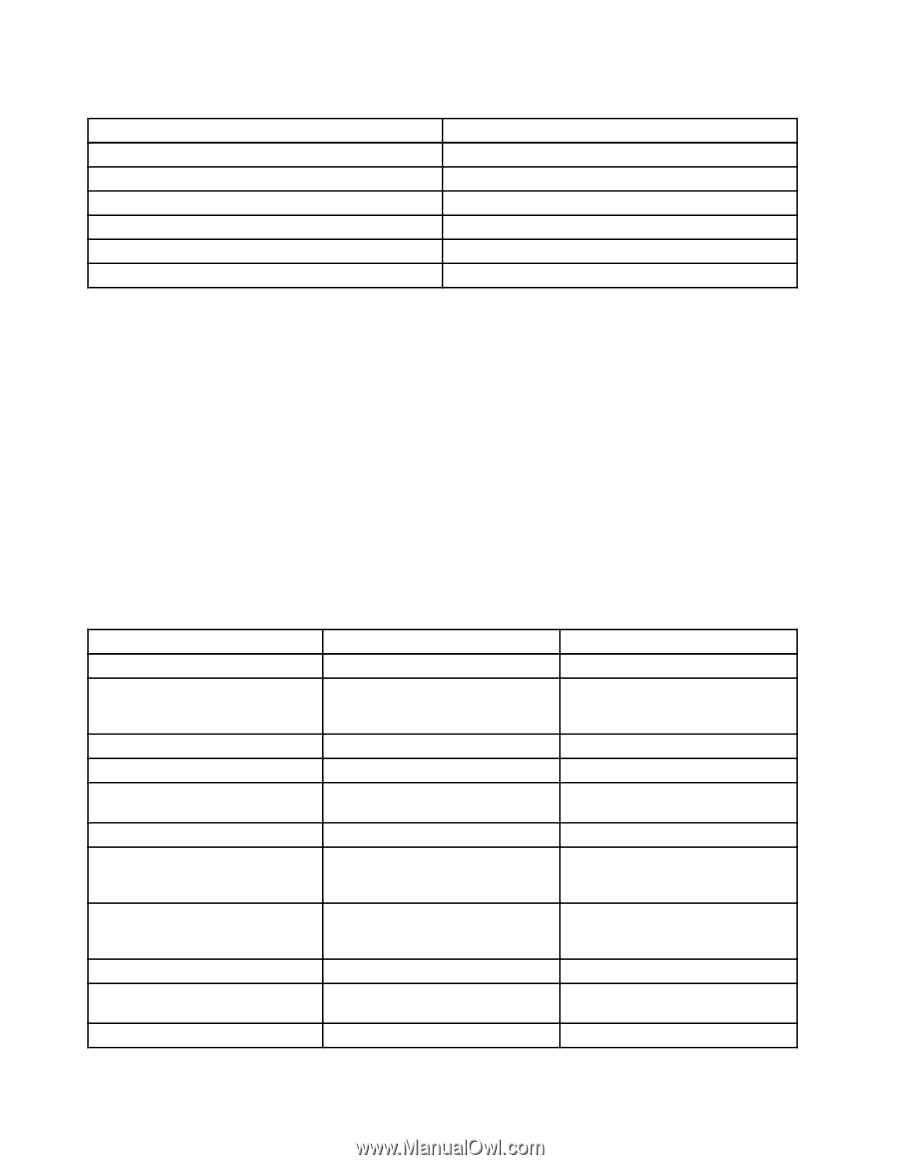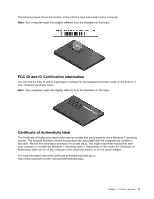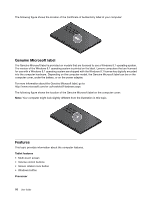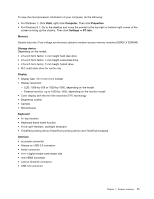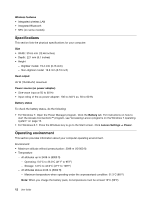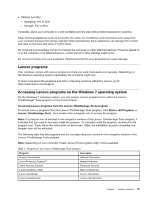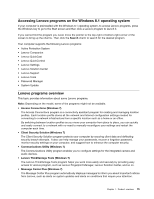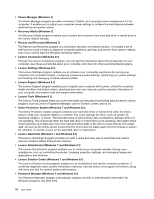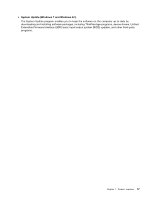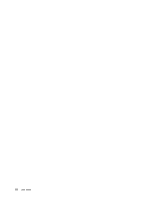Lenovo ThinkPad Yoga (English) User Guide - Page 30
Accessing Lenovo programs from Control Panel, Start, Control Panel, Notes - drivers
 |
View all Lenovo ThinkPad Yoga manuals
Add to My Manuals
Save this manual to your list of manuals |
Page 30 highlights
Table 1. Programs in the Lenovo ThinkVantage Tools program (continued) Program Icon name Lenovo Solution Center System Health and Diagnostics Password Manager Password Vault Power Manager Power Controls Recovery Media Factory Recovery Disks Rescue and Recovery® Enhanced Backup and Restore System Update Update and Drivers Accessing Lenovo programs from Control Panel To access Lenovo programs from Control Panel, click Start ➙ Control Panel. Then depending on the program you want to access, click the corresponding section and then click the corresponding green text. Note: If you cannot find the program you need in Control Panel, open the navigation window of the Lenovo ThinkVantage Tools program and double-click the corresponding dimmed icon to install the program you need. Then, follow the instructions on the screen. When the installation process completes, the program icon will be activated, and you can find the program in Control Panel. The following table lists the programs and the corresponding sections and green texts in Control Panel. Notes: • Depending on the model, some of the programs might not be available. • The Lenovo QuickCast program and the Lenovo QuickControl program are not listed in Control Panel. Use the Lenovo ThinkVantage Tools program to access them. Table 2. Programs in Control Panel Program Access Connections Active Protection System Control Panel section Network and Internet System and Security Green text in Control Panel Lenovo - Internet Connection Lenovo - Airbag Protection Client Security Solution Communications Utility Lenovo Solution Center Message Center Plus Password Manager Hardware and Sound System and Security Hardware and Sound System and Security Programs System and Security Lenovo - Enhanced Security Lenovo - Web Conferencing Lenovo - System Health and Diagnostics Messages from Lenovo Lenovo - Password Vault Power Manager User Accounts and Family Safety Hardware and Sound Lenovo - Power Controls Recovery Media Rescue and Recovery System Update System and Security System and Security System and Security System and Security Lenovo - Factory Recovery Disks Lenovo - Enhanced Backup and Restore Lenovo - Update and Drivers 14 User Guide