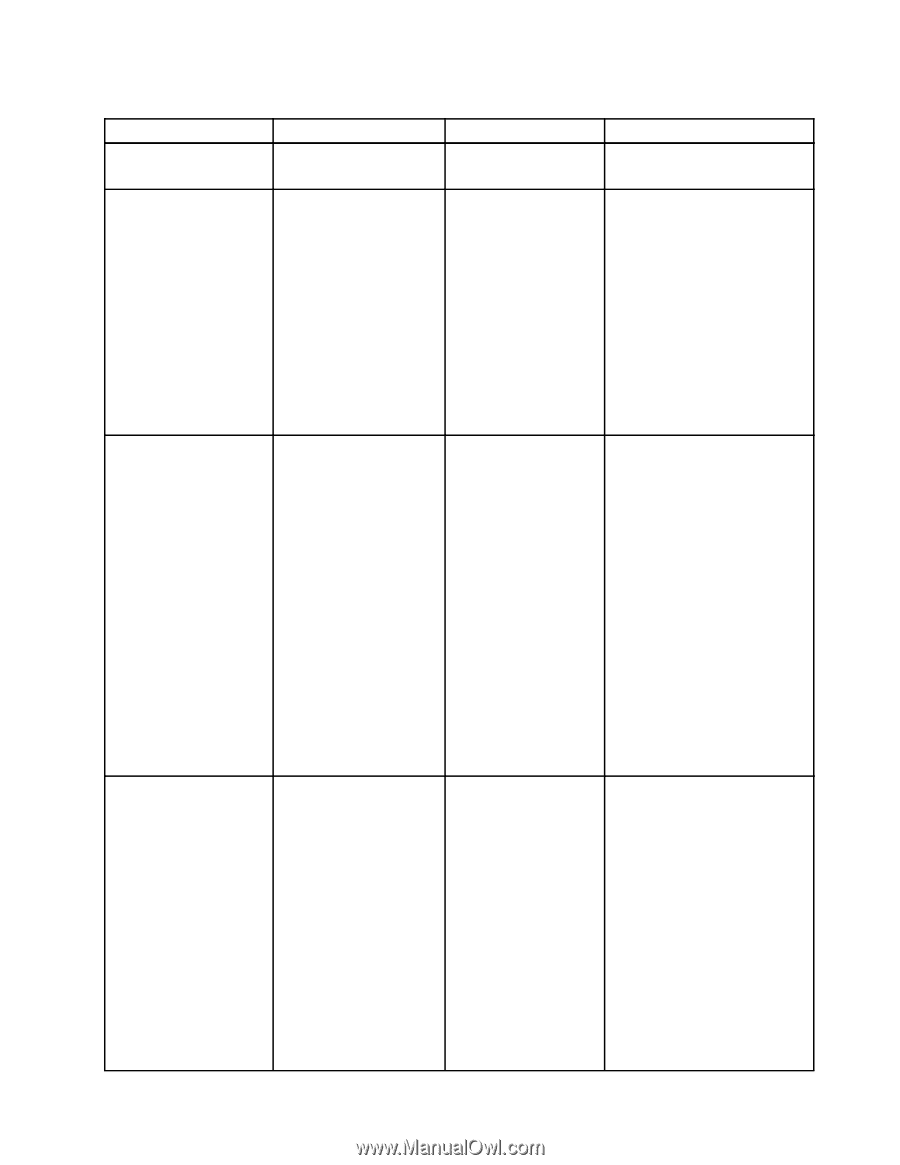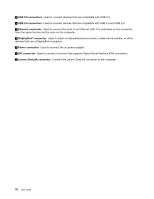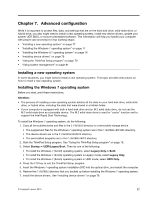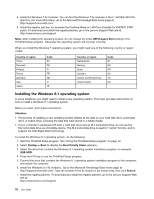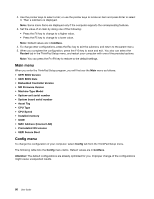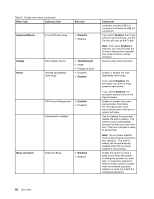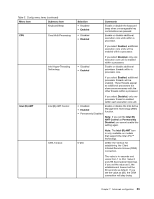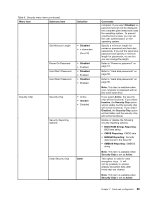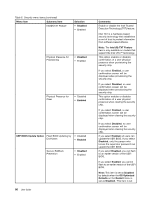Lenovo ThinkPad Yoga (English) User Guide - Page 97
Menu item, Selection, Comments, Enabled, Disabled, Always On USB, Always On USB Charge
 |
View all Lenovo ThinkPad Yoga manuals
Add to My Manuals
Save this manual to your list of manuals |
Page 97 highlights
Table 5. Config menu items Menu item Submenu item USB USB UEFI BIOS Support Always On USB Selection • Disabled • Enabled • Disabled • Enabled Always On USB Charge in • Disabled Battery Mode • Enabled USB 3.0 Mode • Disabled • Enabled • Auto Comments Enable or disable boot support from USB storage devices. Enable or disable the function of charging external devices in low-power states (standby, hibernation or shutdown). If the system runs in battery mode, this function will work only in standby state. If you select Enabled, your computer can charge external devices in low-power states. If you select Disabled, your computer cannot charge external devices in low-power states. Note: This item is available only when the Always On USB is set as Enabled. Enable or disable the function of charging external devices when your computer is in hibernation mode or is turned off without connecting to ac power. If you select Enabled, your computer can charge external devices when your computer is in hibernation mode or is turned off without connecting to ac power. If you select Disabled, your computer cannot charge external devices when your computer is in hibernation mode or is turned off without connecting to ac power. Set the USB 3.0 controller mode for the connectors shared between USB 2.0 and USB 3.0 controllers. If you select Auto, it will enable you to connect and route appropriate USB 3.0 or USB 2.0 connectors. If you select Enabled, it will enable the USB 3.0 mode and allow the USB 3.0 to be supported in the Windows 7 and Windows 8.1 operating systems. If you select Disabled, it will disable and hide the USB 3.0 Chapter 7. Advanced configuration 81