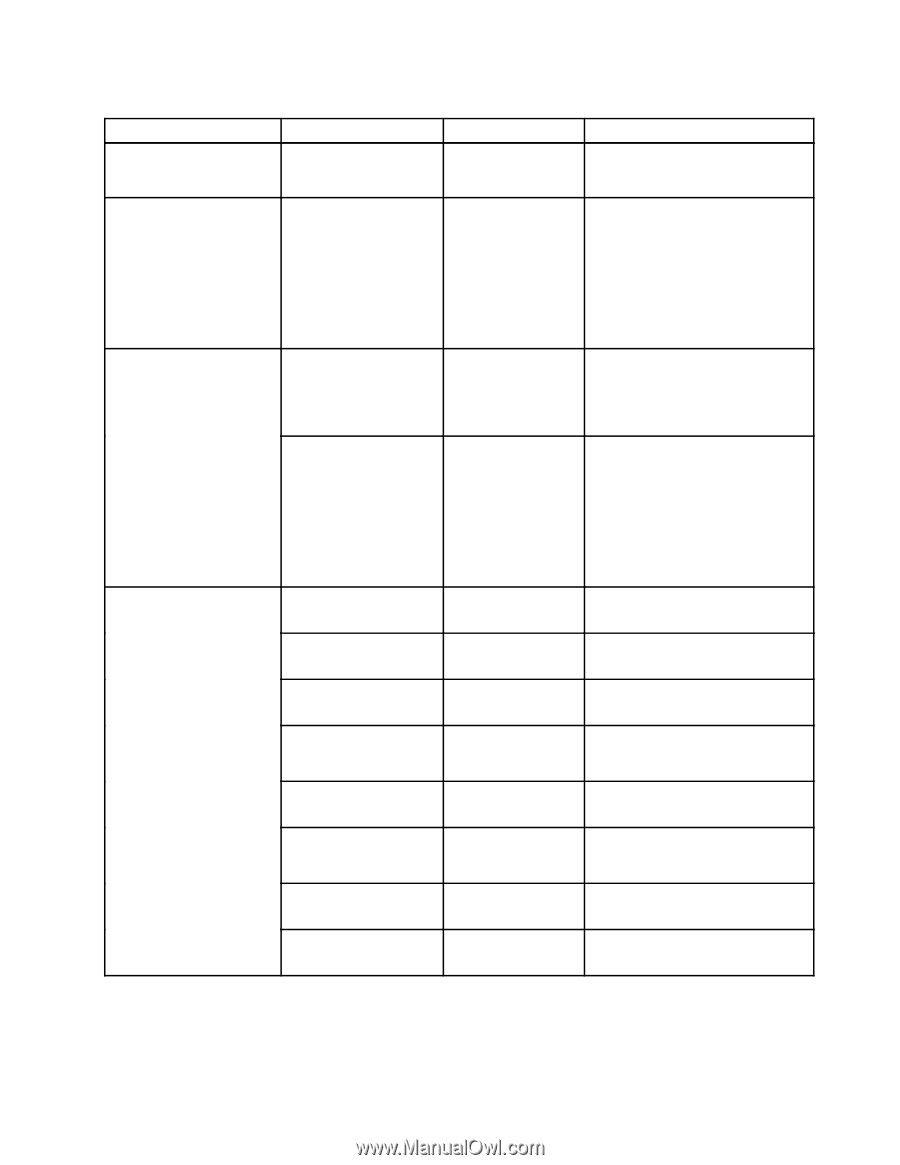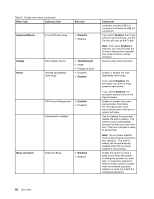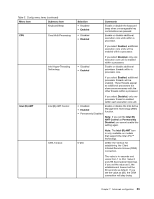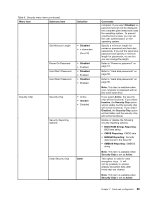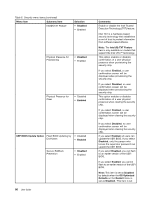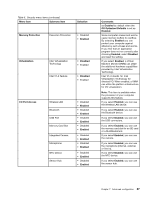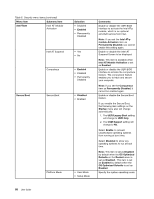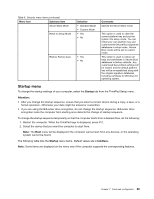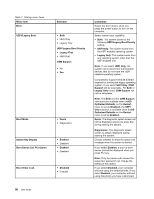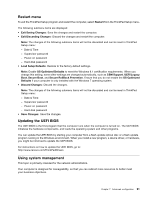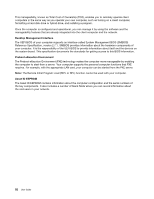Lenovo ThinkPad Yoga (English) User Guide - Page 103
Menu item, Selection, Comments, Enabled, OS Optimized Defaults, Memory Protection, Disabled
 |
View all Lenovo ThinkPad Yoga manuals
Add to My Manuals
Save this manual to your list of manuals |
Page 103 highlights
Table 6. Security menu items (continued) Menu item Submenu item Selection Memory Protection Execution Prevention • Disabled • Enabled Virtualization Intel Virtualization Technology • Disabled • Enabled Intel VT-d Feature • Disabled • Enabled I/O Port Access Wireless LAN Bluetooth USB Port Memory Card Slot Integrated Camera Microphone NFC Device Sensor Hub • Disabled • Enabled • Disabled • Enabled • Disabled • Enabled • Disabled • Enabled • Disabled • Enabled • Disabled • Enabled • Disabled • Enabled • Disabled • Enabled Comments as Enabled by default when the OS Optimized Defaults is set as Enabled. Some computer viruses and worms cause memory buffers to overflow. By selecting Enabled you can protect your computer against attacks by such viruses and worms. If you find that an application program does not run correctly after choosing Enabled, select Disabled and reset the setting. If you select Enabled, a Virtual Machine Monitor (VMM) can utilize the additional hardware capabilities provided by Intel Virtualization Technology. Intel VT-d stands for Intel Virtualization Technology for directed I/O. When enabled, a VMM can utilize the platform infrastructure for I/O virtualization. Note: This item is available when the processor of your computer supports this feature. If you select Enabled, you can use the Wireless LAN device. If you select Enabled, you can use the Bluetooth device. If you select Enabled, you can use the USB connectors. If you select Enabled, you can use the memory card slot for an SD card or a MultiMediaCard. If you select Enabled, you can use the camera. If you select Enabled, you can use the microphone (internal, external, or line-in). If you select Enabled, you can use the NFC device. If you select Enabled, you can use the sensor hub. Chapter 7. Advanced configuration 87