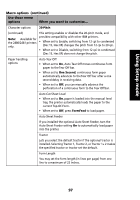Lexmark Forms Printer 2491 User's Guide - Page 104
Data menu options, Use these menu, options
 |
View all Lexmark Forms Printer 2491 manuals
Add to My Manuals
Save this manual to your list of manuals |
Page 104 highlights
Using Setup mode Data menu options Data options Use these menu options Buffer Auto LF Auto CR Zero Slash When you want to ... • Select minimum to set the receive buffer size to zero. • Select maximum for 2480/2481 printers to set the buffer size to 64KB or 96KB, depending on whether NLQ II (Near Letter Quality) Download is enabled. • Select maximum for 2490/2491 printers to set the buffer size to 47.5KB or 79.5KB depending on whether Download is enabled. Requires a line feed to occur. • Set to On, a line feed is performed for each Carrier Return (CR) received. • Set to Off, a line feed does not occur when a CR code is received. Requires a carrier return to occur. • Set to On, a carrier return is performed for each line feed received. • Set to Off, a carrier return does not occur when a line feed code is received. • Turn Zero Slash On, to print a zero with a slash down the middle instead of a numeric zero. • The factory setting of Zero Slash is Off. Download for NLQ II Note: Available for 2480/2481 printers only. Use NLQ II. • Select Enable to reserve a portion of the receive buffer for downloading fonts. The factory setting is Enable. • Select Disable to use the entire buffer as a receive buffer. Download Note: Available for 2490/2491 printers only. Allocate your printer buffer. • Select Enable to reserve a portion of the receive buffer for downloading fonts. The factory setting is Enable. • Select Disable to use the entire buffer as a receive buffer. 100