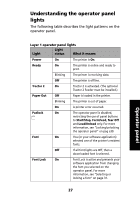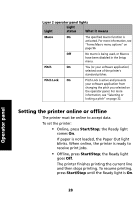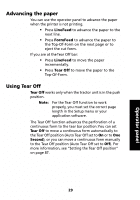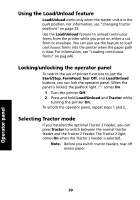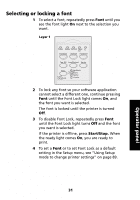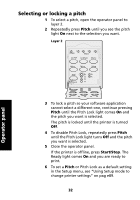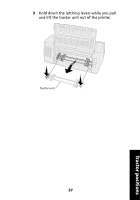Lexmark Forms Printer 2491 User's Guide - Page 36
Selecting or locking a pitch, Pitch, Start/Stop
 |
View all Lexmark Forms Printer 2491 manuals
Add to My Manuals
Save this manual to your list of manuals |
Page 36 highlights
Selecting or locking a pitch 1 To select a pitch, open the operator panel to layer 2. 2 Repeatedly press Pitch until you see the pitch light On next to the selection you want. Layer 2 1 Power Set TOF 2 3 4 Macro LineFeed Macro ↑ ↓ Micro Micro Setup Pitch Lock 10 20 12 PS 15 17 Operator panel 3 To lock a pitch so your software application cannot select a different one, continue pressing Pitch until the Pitch Lock light comes On and the pitch you want is selected. The pitch is locked until the printer is turned Off. 4 To disable Pitch Lock, repeatedly press Pitch until the Pitch Lock light turns Off and the pitch you want is selected. 5 Close the operator panel. If the printer is offline, press Start/Stop. The Ready light comes On and you are ready to print. 6 To set a Pitch or Pitch Lock as a default setting in the Setup menu, see "Using Setup mode to change printer settings" on pag e89. 32