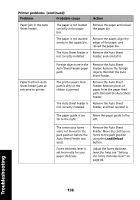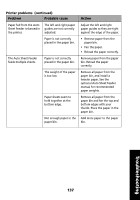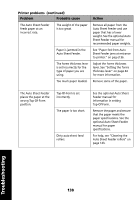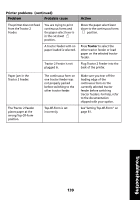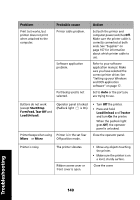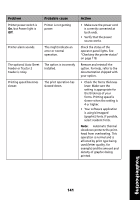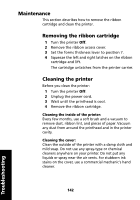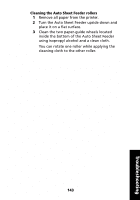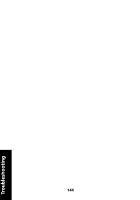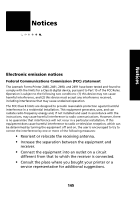Lexmark Forms Printer 2491 User's Guide - Page 145
The optional Auto Sheet, Feeder or Tractor 2
 |
View all Lexmark Forms Printer 2491 manuals
Add to My Manuals
Save this manual to your list of manuals |
Page 145 highlights
Problem Printer power switch is On, but Power light is Off. Printer alarm sounds. The optional Auto Sheet Feeder or Tractor 2 Feeder is noisy. Printing speed becomes slower. Probable cause Printer is not getting power. This might indicate an error or normal operation. The option is incorrectly installed. The print operation has slowed down. Action • Make sure the power cord is correctly connected at both ends. • Verify that the power source works. Check the status of the operator panel lights. See "Checking the printer status" on page 118. Remove and reinstall the option. For help, refer to the documentation shipped with your option. • Check the forms thickness lever. Make sure the setting is appropriate for the thickness of your forms. Printing speed is slower when the setting is 4 or higher. • Your software application is using bitmapped (graphic) fonts. If possible, select resident fonts. Note: Automatic thermal slowdown protects the printhead from overheating. This operation is normal and is affected by print type being used (letter quality, for example) and the amount and density of graphics being printed. Troubleshooting 141