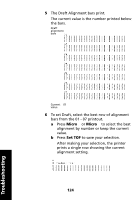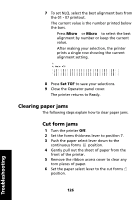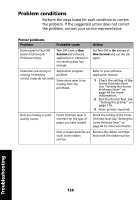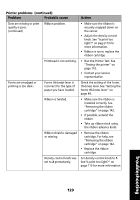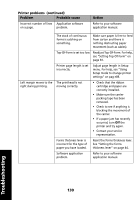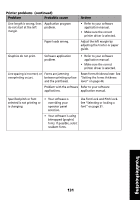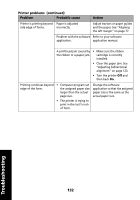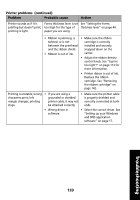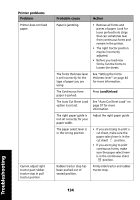Lexmark Forms Printer 2491 User's Guide - Page 133
Printer problems, continued, Problem, Probable cause, Action
 |
View all Lexmark Forms Printer 2491 manuals
Add to My Manuals
Save this manual to your list of manuals |
Page 133 highlights
Printer problems (continued) Problem Probable cause Action Dots are missing or print quality is poor. (continued) Ribbon problem. • Make sure the ribbon is securely snapped down on the carrier. • Adjust the density control knob. See "Is print too light?" on pag e113 for more information. • Ribbon is worn; replace the ribbon cartridge. Printhead is not working. • Run the Printer Test. See "Testing the printer" on page 116. • Contact your service representative. Forms are smudged or . printing is too dark Forms thickness lever is incorrect for the type of paper you have loaded. Check the setting of the forms thickness lever. See "Setting the forms thickness lever" on page 44. Ribbon is twisted. • Make sure the ribbon is installed correctly. See "Removing the ribbon cartridge" on page 142. • If possible, untwist the ribbon. • Take up ribbon slack using the ribbon advance knob. Ribbon shield is damaged or missing. • Remove the ribbon cartridge. For help, see "Removing the ribbon cartridge" on page 142. • Replace the ribbon cartridge. Density control knob was set to 2 prematurely. Set density control knob to 1. See"Is print too light?" on page 113 for more information. Troubleshooting 129